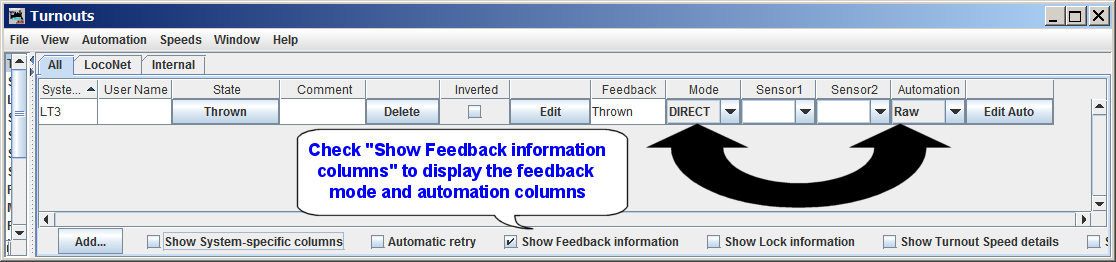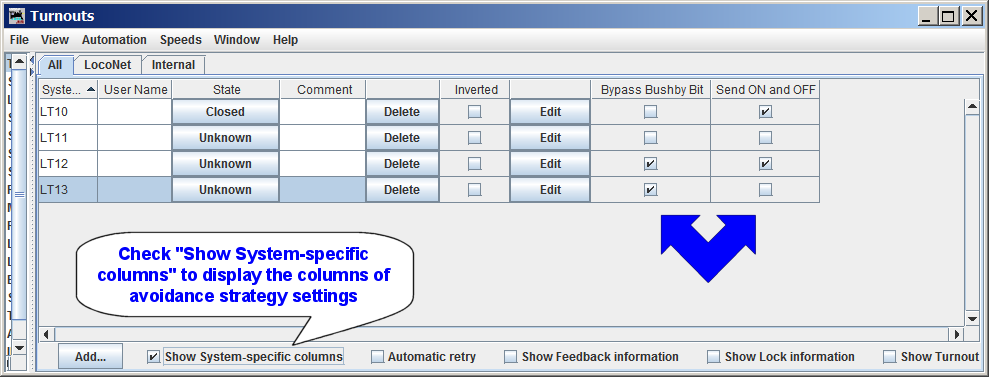- Digitrax LocoNet®
-
- LocoNet Tools
- LocoNet Simulator
- Command Stations
- Programmers & Adapters
- Networking
- Technical
- Supported Hardware
- Devices, command stations, networks, and protocols:
- Anyma DMX
- Arduinos
- Atlas Commander
- Bachrus
- BiDiB
- CAN Bus Networks
- CBUS®
- C/MRI
- CTI Electronics (Acela)
- CVP EasyDCC
- Dcc4Pc
- DCC-EX EX-CommandStation
- DCC++
- DCC Specialities
- Digi XBee
- Digikeijs / YAMORC
- Digitrax
- DMX 512 (Powerline)
- ESU ECoS
- Fleischmann
- Hornby
- Insteon (Powerline)
- LCC
- Lenz
- Lionel TMCC
- LocoNet
- Maple Systems
- Märklin CS2
- MERG
- Modbus
- MQTT
- MRC
- NAC Services RPS
- NCE
- Oak Tree Systems
- OpenDCC
- OpenLCB
- Pi Engineering RailDriver
- Powerline
- Protrak Grapevine
- QSI Quantum Programmer
- Raspberry Pi
- RFID Readers
- Roco
- SPROG DCC
- SPROG DCC Generation 5
- SRCP server
- TAMS Master Control
- TracTronics SECSI
- Uhlenbrock Intellibox
- Viessmann Commander
- Wangrow System One
- WiFi Throttles
- X10 (Powerline)
- XPressNet
- Zimo MX-1
- ZTC Controls
- Applications
- By the community of JMRI.org:
- Tools
- JMRI tools for working with your layout:
- Common Tools:
- Blocks:
- Routing and Control:
- Other:
- System-specific...
- Web server tools...
- Layout Automation
- Use JMRI to automate parts of your layout and operations:
Support: Digitrax LocoNet®
Supported Hardware
JMRI software, including DecoderPro and PanelPro, works with your Digitrax command station to program decoders. To do this, it communicates with the command station over the LocoNet® using one of several types of adapter.
Command Stations
JMRI software supports the following LocoNet-based command stations:
- Zephyr Starter Set
- Zephyr Xtra Starter Set
- Super Empire Builder Set
- Chief Starter Set
- Super Chief Set
- Super Chief Xtra Set
- DCS50 Command Station/Booster/Throttle
- DCS51 Command Station/Booster/Throttle
- DCS52 Command Station/Booster/Throttle
- DB150 Command Station/Booster
- DCS100 Command Station/Booster
- DCS200 Command Station/Booster
- DCS240 Advanced Command Station/Booster
- DCS240+ Advanced Command Station/Booster
- Intellibox: The Uhlenbrock Central Unit
- Intellibox II or IB-Com
- DCC-Mux: DCC data combiner with built-in LocoNet command station
For systems which do not provide a real LocoNet Command Station, two additional options
are supported. When a layout uses LocoNet peripheral devices but not a LocoNet-based command
station, a "Standalone LocoNet" is used.
In addition, JMRI software may be configured to use a simulated LocoNet connection instead of
a real LocoNet connection. This is the "LocoNet®
Simulator".
Computer Interfaces
To connect your computer to the LocoNet, and hence to the command station, you need one of the following adapters:
(Note: The Digitrax DSC240 has a built-in adapter that's similar to the Digitrax PR4; if you have a DCS240 and connect the computer via the DCS240's integrated USB interface, see this DCS240 page. (Note that the DCS240+ is thought to be similar to the DCS240, so those DCS240 comments should likely work for the DCS240+.) Similarly, the Digitrax DSC52 has a built-in adapter that's similar to the Digitrax PR4; if you have a DCS52 and connect the computer via the DCS52's integrated USB interface, see this DCS52 page.
Generally, any of these can be used with any type of computer to communicate with any type of command station. Currently, the LocoBuffer-NG , PR3, and PR4 are the recommended computer interface solutions. The LocoBuffer II and original LocoBuffer are no longer commercially available; their primary advantage now is that they use a traditional serial port, which may be the only suitable connection type available on some older computers.
The MS100 is not recommended; it sometimes fails to provide reliable communications, and it cannot be used with JMRI if you are using Mac OS X or on most Windows Vista machines. If you have problems with the MS100, you might not be able to fix them, and nobody may be able to help you.
The Uhlenbrock Intellibox command stations can also be controlled directly through it's serial port or USB connection; there's a separate page on how to do this.
PR2, PR3, and PR4 acting as Decoder Programmers
JMRI can also use a Digitrax PR2, the Digitrax PR3, or the Digitrax PR4 to program and test decoders. The PR2 is a stand-alone decoder programming unit which does not connect to the rest of the layout, the command station, nor to a LocoNet. For more information on using a PR2 with DecoderPro, please see the PR2 setup page. The PR3 and PR4 devices can be configured in JMRI to operate as either a stand- alone programmer, or as an interface to to a LocoNet. There is more information on the PR3 setup page and the PR4 setup page.Hardware Interface and Command Station Limitations
Uhlenbrock Intellibox - The Intellibox has two LocoNet connections, called LocoNet-T and LocoNet-B. The LocoNet-T connection can drive more devices, but does not provide the Rail-Synch signals that some LocoNet devices (particularly boosters and the BDL16, BDL162 and BDL168) require. A LocoBuffer should be connected to the LocoNet-T connection.
Uhlenbrock Intellibox II and IB-Com - The Intellibox II and IB-Com have two LocoNet connections, called LocoNet-T and LocoNet-B. The LocoNet-T connection can drive more devices, but does not provide the Rail-Synch signals that some LocoNet devices (particularly boosters and the BDL16, BDL162 and BDL168) require. A LocoBuffer should be connected to the LocoNet-T connection.
PR-1 not supported - Note that DecoderPro cannot directly program decoders via a PR1 programmer. JMRI supports decoder programming either via the PR3 as a stand-alone programmer or via a command station.
Mac OS X and the MS100 - Because Mac OS X can't communicate at the special baud rate used by the MS100, the MS100 won't work with Mac OS X. You should get a LocoBuffer-NG or LocoBuffer-USB instead.
Microsoft Vista and the MS100 - It has been reported that Vista does not support the special baud rate used by the MS100. If you find that your MS100 does not work on your Vista machine you should get a LocoBuffer-NG, LocoBuffer-USB, PR3, or PR4 instead.
Connecting
To connect your computer to a Digitrax DCC system, you need either a USB-equipped Command station (DCS240/DSC240+ or DCS52), or a computer-to-LocoNet adapter device such as a LocoBuffer-NG, PR3, PR4, LocoBuffer-II, LocoBuffer or MS100. The LocoBuffer-NG is a highly recommended computer-to-LocoNet adapter. See below for more on adapters.
Note that except for the PR3 and PR4, these are only LocoNet interfaces, not stand alone programmers like the Digitrax PR2. The Digitrax PR3 and PR4 devices may act either as a standalone programmer or as a LocoNet interface. Readback of decoder CVs is possible when using a programming track controlled by a PR3 or PR4 (in stand-alone programming mode) or when using a programming track controlled by a Chief, Zephyr, Advanced (DCS210) or Evolution (DCS240/DCS240+) command station. The Empire Builder (DB150) command station does not allow Readback of decoder CVs; users of the Empire Builder can add CV Readback capability by using a programming track connected to a PR3 or PR4 when operating in stand-alone programming mode.
Basic steps to connect to LocoNet
If connecting to a DCS240/DCS240+ command station via its integrated USB port, see these instructions for configuring JMRI for the DCS240/DCS240+.
If connecting to a DCS52 command station via its integrated USB port, see these instructions for configuring JMRI for the DCS52.
The steps below show how to add a connection to JMRI (DecoderPro, PanelPro, etc.) for a LocoNet-based system.
- If using a LocoNet adapter, connect your adapter to the LocoNet, and connect your computer to it with the appropriate serial or USB cable.
- If using a command station's USB connection, connect your computer to your command station with the appropriate USB cable.
- Mac and Windows users should install the proper USB drivers if they are using USB devices.
- Linux and Mac users should be sure that the correct Java communications packages have been installed.
- Open a JMRI program and go to the "Preferences" panel. This normally opens automatically the first time each program is run, or you can select it from the "Edit" menu. Alternately, if you already have two or more connections established and at start-up you get a selection box for the connection profiles, you may choose to establish a new connection profile and the "Connections" window will automatically open (so you may skip the next step).
- Select the "Connections" item in the window at the left.
- Select "Digitrax" in the "System Manufacturer" box.
- Select the appropriate adapter type (or command station type, if using a computer-to-command station USB port connection) in the "System Connection" box.
- You can then configure the proper settings in the "Settings" box. The "Serial Port" must be properly selected and the connection settings properly configured in order for JMRI to talk to the adapter hardware. On some systems with some system connection adapter types, the "Serial Port" setting will be automatically selected. In other cases the first possible "Serial Port" connection will be selected by default. It may be necessary to use tools provided with the computer operating system to determine which "Serial Port" is appropriate for your particular situation.
- Select the appropriate "Command Station Type":
When the "Connection Type" is set for the PR3 or PR4, the "Command Station Type" can be set to "PRx in stand-alone programming mode" or set to one of the command station types. When set for stand-alone programming, the PR3/PR4 will not communicate with LocoNet. When set for a specific command station type, the PR3/PR4 programming track is not used; instead, decoder programming is done through the mechanisms provided by the selected command station, and its programming track connections.
When "DB150 (Empire Builder)" is selected, JMRI decoder programming is done via the DB150 programming mechanisms. The DB150 is not capable of reading decoder CV values, so JMRI will not be able to read decoder CV values via the DB150 programming mechanisms. Empire Builder users can use a PR3/PR4 in stand-alone programmer mode, instead of the Empire Builder programming track, to allow decoder CV readback. Some users configure DecoderPro for programming decoders using the PR3/PR4 in stand-alone programming mode, and then configure PanelPro to use the PR3/PR4 in LocoNet interface mode (also called "MS100 mode") to allow PanelPro to communicate with the Empire Builder command station and LocoNet-connected peripherals. More PR3 setup information can be found on the PR3 setup page. More PR4 setup information can be found on the PR4 setup page.
- The "Connection Prefix" is used to help JMRI communicate separately with multiple
"connections" to layout hardware. Each "connection" must have a unique identifier, which is
specified as the "Connection Prefix". By default, the first LocoNet connection is given a
prefix of "L", and additional LocoNet are given prefixes like "L1", "L2", ... Most users
should be able to use the default "Connection Prefix" value provided by the JMRI tools.
It is recommended that all connections for LocoNet hardware use a prefix that begins with "L", as other characters are normally associated with other hardware connection types. - When a JMRI tool is configured for more than one connection, each connection gets a menu item on the main JMRI tool window. To help users differentiate between their different connections, each connection has a "Connection Name", which is used as the name of the associated menu item on the main JMRI tool window. Users may change the "Connection Name" for any connection to suit their needs.
- Some adapters may have addition configuration options, which appear by checking the
"Additional Connection Settings". This may show additional settings applicable for some
adapter types. These include, but are not limited to, the options listed here.
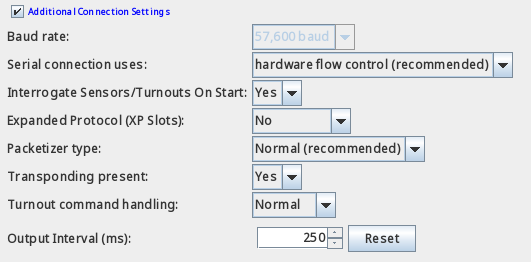
- The "Baud rate" setting. When multiple settings are available, this must be set to match the needs of the particular hardware adapter specified in the "System Connection" setting. This setting will be pre-set and unchangeable you have selected a LocoBuffer-NG, LocoBuffer-USB, PR3, PR4, or MS100 "System Connection". There are two speed choices for the LocoBuffer and LocoBuffer-II; select the one that corresponds to the jumper settings on your LocoBuffer unit. We recommend that you start with the 19,200 choice for the LocoBuffer or LocoBuffer-II; see the LocoBuffer-II and LocoBuffer pages for more information.
- The "(Serial) Connection Uses" selection determines how "flow control" is
implemented in software. This selection should be configured for "hardware flow
control" unless you later consistently get a JMRI console message about the LocoBuffer
control leads being improperly set up, in which case you might want to try to bypass
that by selecting "no flow control".
This box will be blank if you've selected LocoBuffer-NG, LocoBuffer-USB, PR3, PR4 or MS100. - Interrogate Sensors, Turnouts On Start. If set to "No" then JMRI will not attempt to probe DS52s, 64s,74s, BDL16x etc. for the current state of their sensors.
- Expanded Protocol(XP Slots) if set to "No" then JMRI will only use the original LocoNet messages to control locomotives, but, slots greater than 120 in the DCS240/DCS240+ will not be accessed. If set to "Auto" JMRI will use the Expanded LocoNet protocol used by Evolution series Command Stations (DCS52,210,210+,240,240+) if available. If mixing older throttles, such as the UT4 or DT402 without the upgraded firmware, on a DCS240 or DCS240+, attempting to use an address first used on a newer throttle or on JMRI may result in confusion and delay until the slots have been cleared.
- Packetizer Type lets you choose "Normal" (recommended) or "Strict". The strict packetizer places each LocoNet message on the wire and does not send the next one until its "sees" the first one echoed back. It also waits for a response for those packets that are supposed to have a response. It will try 5 attempts before giving up. It "backs off" sending more packets on receiving "Busy" messages. It will help situations where packets appear to get lost during busy moments. When using "Strict" it is best to have the command station powered up with track power "On" before starting JMRI.
- "Transponding Present" allows you indicate whether certain special hardware is present and configured. If you have LocoNet-attached boards that configure in "ops mode", or if you have Digitrax Transponding installed, set this to "Yes". Otherwise, set it to "No".
- The "Command Station Turnout Command Rejection and JMRI Turnout Command Handling" settings are described below.
- Output Interval sets a configurable (minimum) interval for all turnout outputs that
are part of a Route or Output Matrix Signal Mast on this same connection.
Use the [Reset] button to restore the default of 250 ms. No restart is required after a change.
- Click "Save". You'll be asked if it's OK for the program to quit, click "Yes".
- Restart JMRI. You should be up and running.
If you are going to control Turnouts, Signals or other devices on your layout from JMRI or another program, we recommend that you disable, where available, the command station's "Meter route/switch output when not in trinary" feature. When enabled, this option greatly reduces the number of commands the LocoNet can handle each second, which can cause significant delays when you're controlling signals, etc. To disable it, you can use the "Configure Command Station" tool in the LocoNet menu, or the Roster-based mechanism, or the throttle-based programming mechanisms as described in the manual for your command station. The command station may not immediately accept OpSw setting changes, so it may be necessary to "power-cycle" the command station, or to "put the command station to sleep" via the command station front-panel switch.
Note that some command stations disable metering (i.e. provide faster turnout command handling) when OpSw31="t" and others when OpSw31="c". Here's a list of command stations and the OpSw31 setting which will speed-up command station turnout command handling:
- DCS100/DCS200 - OpSw31="t" for faster turnout command handling (i.e. disables metering)
- DCS240/DCS240+ - OpSw31="c" for faster turnout command handling (i.e. disables metering)
- DCS210/DCS210+ - OpSw31="c" for faster turnout command handling(i.e. disables metering)
- DB150 - does not provide a way to control "metering"
- DCS50 - does not provide a way to control "metering"
- DCS51 - does not provide a way to control "metering"
- DCS52 - OpSw31="c" for faster turnout command handling (i.e. disables metering)
- DT200 acting as command station with DB100 - does not provide a way to control "metering"
If you have multiple connections, the "Defaults" tab in the "Preferences" panel may be used to direct certain types of operations to different connections. A good example of this is a system with two PR3 connections, one in stand-alone programmer mode for programming decoder CVs, and the other for communication with a layout LocoNet and command station. In this case, use the "Defaults" settings to select one LocoNet connection only for "Programmer" and the other LocoNet connection for "Throttles", "Power Control", and "Command Station".
Using JMRI with LocoNet®
JMRI provides a number of features which allow it to interact with LocoNet. Some key things to know about are included here.LocoNet Device Addressing
Many LocoNet devices can be directly addressed by JMRI, such as the individual turnout outputs on a DS54, or the individual block detection inputs on a BDL16x. For more information on how to find those addresses, see this page.
LocoNet Tools
JMRI provides a variety of LocoNet-related tools. These primarily allow configuration of LocoNet device functionality, but also include some tools for status monitoring. Information on these tools can be found at the LocoNet® tools page.
Networked Computers and LocoNet®
There are several mechanisms available to allow multiple computers to communicate with LocoNet. These communicate via standard TCP/IP protocols, and can even work remotely. At least one of the networked computers must have a functioning LocoNet interface. See this page for more information.Debugging
- When using the LocoBuffer or LocoBuffer-II, be sure that the JMRI preferences for the connection are set to use the same Baud rate as the LocoBuffer or LocoBuffer-II.
- On Windows O/S machines, be sure that the JMRI connection is set to use the correct COM port. Use Windows "Device Manager" to help determine which COM port your interface hardware is using, then verify that JMRI is configured to use that COM port.
- On Windows platforms, the COM port assignment can change if the interface hardware is moved from one USB port on the computer to another USB port. Avoid changing how your LocoNet-to-computer interface is connected to the computer.
- On Windows platforms, the COM port assignment can change if the interface hardware is connected via a USB hub. At Windows start-up, the computer can assign different COM port numbers to devices downstream of USB hubs, even if all of the USB hardware connected in the system has not been changed. Avoid connecting your LocoNet-to-computer hardware downstream of a hub. Note that a computer monitor which has USB connectors, and which is connected to a PC using a USB cable is considered to have a built-in USB hub.
- Some PR3 devices were shipped with poor quality USB cables. These cables have been known to cause a computer to fail to communicate with the PR3 or to have intermittent communication. Users should consider replacing the original USB cable from the PR3 with a known-good USB cable.
Erratic or Non-Functioning CV Readback
- Some mobile decoders will only allow proper Readback of CV values when there is a sufficient electrical load connected to the F0F (front headlamp) output connections or the motor connections. This means that an incandescent lamp or LED is properly connected to the front headlamp connection and functional. Other mobile decoders will only provide proper CV Readback when a motor is connected to the mobile decoder motor connections. Consult the documentation for your mobile decoder to determine what connections are required to allow proper CV readback.
- Some Digitrax hardware is capable of successful CV read and write operations on some
mobile decoders but is unable to reliably read and/or write CVs for other mobile decoders.
This problem is most obvious with sound decoders from some manufacturers. Some suggestions
are listed here.
- When using a Zephyr (DCS50) or Zephyr Xtra (DCS51), enable its "Blast Mode" programming feature. This will often allow correct writing of mobile decoder CV values.
- "Programming on the main" can allow a Chief (DCS100 or DCS200) to properly write to difficult mobile decoder's CV values.
- A programming booster, such as the SoundTraxx PTB-100 or the DCC Specialties Power Pax can often be used between the command station programming track connections and the programming track to allow successful read and write access of CVs on mobile decoders which do not allow Readback on a programming track connected directly to the programming hardware.
- Some PR3 users report that the PR3 programming track can successfully read and program sound decoders when the PR3 is powered using an 18 Volts DC power supply instead of a lower-voltage power supply such as the PS12 or PS14. Do this at your own risk! Current Digitrax documentation for the PR3 defines a maximum input voltage of 15 Volts DC, where previously the maximum voltage was listed as 20 Volts DC. Use of input voltages higher than 15 Volts DC could damage the PR3 hardware.
Command Station Turnout Command Rejection and JMRI Turnout Command Handling
Digitrax command stations pass LocoNet switch command messages to the DCC track signal so
that track-connected accessory decoders can receive the switch commands. Digitrax command
stations seem to buffer the switch requests and forward them to the DCC track signal in a way
that does not have a noticeable impact on mobile decoder response to throttle control
operations. This buffer is limited, and under conditions of heavy LocoNet switch command
traffic, can overflow. When this happens, the command station will respond with a message (a
\<LONG_ACK\> opcode) saying that it rejected (did not accept) the switch
command. When the command station gives this response, the switch command is not placed into
the buffer and is forgotten.
This can be problematic, depending on how the device which sent the switch command responds
to the rejection message on LocoNet. Many LocoNet devices do not notice the rejection
message, so do not attempt to re-send the switch command. Other LocoNet devices can pay
attention to the rejection message and can wait a while before re-sending the message. Some
LocoNet devices can be programmed either to resend the switch command if the rejection
message is seen, or to not resend if the rejection message is seen.
This wide variety of behaviors can cause inconsistent or unreliable behavior of any device
which relies on stationary decoder messages on the DCC track signal. Note that this can
include devices which connect to LocoNet and which monitor the DCC track signal which is
available on the LocoNet cable "RailSync" wires.
-
Turnout Command Handling Settings
JMRI has various mechanisms to help handle these temporary LocoNet switch command buffer overloads. These mechanisms are controlled by the "Turnout Command Handling" option for each LocoNet-based connection. The four JMRI Turnout Command Handling options are described below.
- Normal - the default setting, is recommended for the vast majority of layouts. In this mode of operation, JMRI will quickly retry the last LocoNet switch command seen before the command station's switch command rejection message, and will continue to repeat the switch command until a switch command is accepted by the command station. This quick retry can cause extremely high levels of activity on LocoNet.
- Spread - This mode is the same as "Normal", described above, except that JMRI implements additional delay between any switch commands which it sends to LocoNet. This should reduce the likelihood that JMRI commands would cause an overflow of the Digitrax command station switch command buffer, but does not have any effect on other LocoNet devices which generate LocoNet switch commands. The retry mechanism described above for the "Normal" mode is enabled.
- One Only - This disables the JMRI retry mechanism for rejected switch commands. JMRI will not retry any LocoNet switch command messages. The amount of delay between any two JMRI-generated switch commands sent to LocoNet is the same as "Normal" mode.
- Both - This option both disables the JMRI rejected switch command retry mechanism and increases the delay between any two switch commands sent by JMRI to LocoNet.
These options do not take effect until the preferences are saved and JMRI is restarted.
None of these options can guarantee that all LocoNet switch messages will be passed to the DCC track signal. -
Command Station Turnout Command Rejection Avoidance Strategies
There are a number of strategies which can be used to avoid the "turnout command retry storms" which can occur with JMRI.
- Do not use "flashing" signal aspects when signal hardware does not provide the
flashing mechanism. When the hardware does not provide an appropriate flashing
mechanism, JMRI must manually change the signal head aspect from "a lit color" to
"dark" and repeat for the duration that the signal head displays a flashing aspect.
This is a problem that occurs with JMRI when using SE8C signal heads, and can occur
with other signal head types.
Alternatively, in some cases it may be possible to configure the signaling hardware so that JMRI need not send frequent individual turnout commands to implement flashing aspects. While this option may be useful with some signaling hardware, this option does not apply to JMRI when using SE8C signal heads.
- Some users find it possible to take advantage of the JMRI "automation" feature
which uses a different mechanism to control switches. With a LocoNet connection, this
mechanism uses LocoNet messages which are specifically sent to the DCC track signal.
These messages are neither the "normal" LocoNet turnout control messages nor the
"alternate" LocoNet turnout control messages used with the command station "Bushby"
feature, described below.
See Turnout Table "automation"help for more information on this mechanism.
When using this mechanism with LocoNet connections, the turnout must not be configured for "MONITORING" feedback mode, as the messaging used with this mechanism does not use the messages required by "MONITORING" feedback mode. This may be done in the JMRI "Turnout Table" by setting a turnout's "Feedback" mode to one of "Direct", "OneSensor", "TwoSensor", "Indirect" or "Exact" (choose one depending on the usable mode), and then configure the "Turnout Automation" mode to "RAW".
The image below shows one possible configuration which takes advantage of this JMRI feature for a LocoNet turnout.
(Click the image for a larger version of the image.)
The effect of this setting is to (potentially) reduce the maximum rate at which the command station must forward LocoNet turnout control messages to the DCC track signal. This (potentially) reduces the demands on the command station's buffering, thus potentially reducing the likelihood of the command station's buffer filling.
When this mode is used for a given turnout, JMRI does not make any use of the "Bypass Bushby Bit" or the "Send ON and OFF" configuration information.
This type of JMRI configuration does not affect those LocoNet turnout control messages generated by other LocoNet devices.
There is some question about how Digitrax command stations handle the messages associated with this mechanism, which must be buffered by the command station, and whether that command station buffering is any different than the buffering used with "normal" and "alternate" LocoNet turnout messages.
- JMRI normally sends an "ON" LocoNet message followed by an "OFF" LocoNet message
when controlling switches, just like Digitrax throttles do. Since
JMRI
4.15.7, it is possible to configure JMRI to send only "ON" messages to
turnouts, without sending "OFF" messages. Many accessory decoders work well when only
receiving "ON" messages.
Using this JMRI feature reduces the number of LocoNet switch control messages which need to be forwarded to the DCC track signal, which reduces the probability that any given LocoNet switch command will arrive at the command station when its buffer is already full.
To configure this JMRI operating mode, it is necessary to configure each individual JMRI turnout, via the JMRI "Turnout Table". The image below shows that turnouts LT10 and LT12 are configured to send both "ON" and "OFF" messages - each of these turnouts have the "Send ON and OFF" checkbox checked. In the image, turnouts LT11 and LT13 have the checkbox unchecked, so JMRI will only send "ON" messages when JMRI controls these turnouts.
(Click the image for a larger version of the image.)
If the "Send ON and OFF" column is not visible, you may check the "Show System-specific columns" checkbox at the bottom of the window, or you may "right-click" while pointing to any visible header and then check the "Send ON and OFF" checkbox.
When a new JMRI turnout is created, the "Send ON and OFF" checkbox is checked by default.
Note that the "Send ON and OFF" checkbox settings have no effect LocoNet switch control messages sent by other LocoNet agents.
- It is possible to configure Digitrax command stations so that they do not forward
"regular" LocoNet turnout control messages to the DCC track signal (and
RailSync wires on the LocoNet cable). This may be done by enabling the command
station's "Bushby" feature, typically done by configuring the command station's OpSw27
to "c"losed. JMRI provides two methods for modifying Digitrax command station OpSw
settings. Both are described in this Command
Station Configuration help page.
When the command station "Bushby" feature is enabled, only turnout commands using a special LocoNet message type will be forwarded to the DCC track signal. This can be used in a few different ways.
- Some users simply enable the command station "Bushby" feature, without
re-configuring any LocoNet device or JMRI features. In this case, no turnout
control messages are forwarded to the DCC track signal by the command station, and
those devices which get their control information from turnout commands on the DCC
track signal (or the low-power version on the RailSync wires on the LocoNet cable)
will not be controllable.
This option is only suitable for layouts where there are no devices which are controlled solely by the DCC track signal (or its low-power equivalent on the LocoNet cable.
Note that some devices get their control messages from the low-power DCC track signal on the LocoNet RailSync wires or from the LocoNet Data wires. If this type of device must be controllable when the command station's Bushby feature is enabled, the device must be configured to get control messages from the LocoNet Data wires. An example is the SE8C, which defaults to receive control messages from the low-power DCC track signal on the LocoNet cable. To configure the SE8C to be controlled by LocoNet messages, set the SE8C OpSw14 to "C"losed. Other device types may require similar re-configuration to be controllable.
-
Since JMRI
4.15.7, JMRI provides a feature which "bypasses" the command station's
"Bushby" feature and therefore allows JMRI to control those devices which are
controlled by turnout control information on the DCC track signal. This requires
configuration of individual JMRI Turnouts (via the "Turnout Table")
to have their "Bypass Bushby Bit" checkbox checked. This enables JMRI to send
"alternate" LocoNet Turnout control messages to the command station, and these
"alternate" messages will be buffered so that they may be passed to the DCC track
signal, regardless of the state of the command station's "Bushby" feature.
To configure this JMRI feature for a turnout, define the turnout (if necessary) in the JMRI "Turnout Table", and place a check in the turnout's "Bypass Bushby Bit" checkbox. If the "Bypass Bushby Bit" column is not visible in the table, you may right-click on the table column header row and check "Bypass Bushby Bit", or check the "Show system-specific settings" checkbox at the bottom of the window.
In the image above, turnouts LT12 and LT13 show the "Bypass Bushby Bit" checked. When JMRI attempts to control either of these two turnouts, JMRI will send an alternate LocoNet turnout control message ("OPC_SW_ACK"), which will bypass the command station's "Bushby" blocking of "regular" LocoNet turnout control messages ("OPC_SW_REQ").
Note that the command station still buffers the "alternate" LocoNet turnout control messages, and turnout message rejection can occur. As such, it is important to configure the "Bypass Bushby Bit" option only on those turnouts which require conrol via the DCC track signal or the low-power version that is available on the LocoNet cable's RailSync wires.
Also note that setting the JMRI "Bushby Bit Bypass" feature a given turnout does not affect how turnout control messages from other LocoNet are encoded. Unless another LocoNet device uses the "alternate" LocoNet turnout control message, that LocoNet device will not be able to pass turnout control messages to the DCC track signal when the command station "Bushby" feature is enabled.
- Since JMRI 4.25.2, JMRI includes a simple script to provide forwarding of "normal" LocoNet turnout control messages, for certain user-defined addresses, as equivalent "special" LocoNet turnout control messages. This can be useful when the command station's Bushby feature is enabled, and certain devices get their control messages from the DCC track signal or from the "RailSync" signals. See the LnBushbyForwarder.py script help page for details and information on how to configure it for your layout.
- Some users simply enable the command station "Bushby" feature, without
re-configuring any LocoNet device or JMRI features. In this case, no turnout
control messages are forwarded to the DCC track signal by the command station, and
those devices which get their control information from turnout commands on the DCC
track signal (or the low-power version on the RailSync wires on the LocoNet cable)
will not be controllable.
- The best turnout command rejection avoidance strategy is one in which the command
station never even sees the LocoNet turnout control messages. This can be done by using
only devices which send and/or receive switch control messages via the LocoNet data
bus, and placing all of those devices on a "Standalone" LocoNet for use by
those devices. This standalone LocoNet can be separately connected to JMRI (on a second
connection) so that JMRI can access the command station, throttles, fast clock, and
other resources via one LocoNet connection, and access signals and turnouts via another
LocoNet connection. This requires a separate LocoNet interface device for each
connection.
See the JMRI Standalone LocoNet® page for background, ideas, and suggestions for implementing a Standalone LocoNet.
- Do not use "flashing" signal aspects when signal hardware does not provide the
flashing mechanism. When the hardware does not provide an appropriate flashing
mechanism, JMRI must manually change the signal head aspect from "a lit color" to
"dark" and repeat for the duration that the signal head displays a flashing aspect.
This is a problem that occurs with JMRI when using SE8C signal heads, and can occur
with other signal head types.
-
Turnout command rejection when track power is off
Some more recent Digitrax command stations will refuse to accept switch commands when track power is turned off. This can result in a "storm" of repeated switch messages on LocoNet if track power is off when switch messages are sent. This problem can be avoided by ensuring that track power is on when switch messages are to be sent.
-
Turnout command rejection and multiple active LocoNet
connections
When JMRI has multiple active connections to a single LocoNet, it may be necessary to configure all but one of the active LocoNet connections for "Turnout Command Handling" type of "Only One", with one active LocoNet connection configured for one of the other "Turnout Command Handling" types. Failure to do this could cause the various JMRI LocoNet connection instances to independently attempt to resolve any turnout messages which have been rejected by the command station. This could result in a storm of turnout command retries on LocoNet.
Similarly, when multiple JMRI instances are working with the same LocoNet, only one JMRI connection to the LocoNet should be configured for a "Turnout Command Handling" type other than "Only One". Failure to do this could cause the various JMRI LocoNet connection instances to independently attempt to resolve any turnout messages which have been rejected by the command station. This could result in a storm of turnout command retries on LocoNet.
JMRI information and tools for LocoNet-specific hardware and features
JMRI supports a wide variety of LocoNet hardware and features. JMRI provides a wide variety of hardware-specific tools to assist in configuring the devices. And JMRI provides a number of tools to monitor the operation of LocoNet. Most of these features are described in the JMRI "Help" pages linked below (also refer to the sidebar).
JMRI LocoNet-specific Help pages
- Computer-to-LocoNet® Interface Hardware
-
LocoNet-related Tools
- Monitor LocoNet
- Monitor Slots
- Monitor Clock
- Monitor LocoNet Stats
- Configure BDL16x
- Configure DS64
- Configure PM4x
- Configure SE8C
- Roster-based Command Station Configuration (recommended), or the Configure Command Station Tool
- Configure LocoNet ID
- Configure Duplex Group. (Note that this tool can have an effect on LNWI devices.)
- Configure LNCV Modules
- Send Throttle Message
- Send LocoNet Packet
- Select PR3 Mode
- Download Firmware
- Download Sounds
- Voltage and Current Meters
- 3rd-party Command Stations
- Other LocoNet-related information and features
- JMRI addressing of LocoNet® Turnouts, Sensors and Transponding zones
- LocoNet® Simulator
- Connecting multiple computers to a LocoNet® layout
- Standalone LocoNet
- JMRI High-level Structures for LocoNet® Interfacing
- A technically-oriented study of Power Supply issues in some Digitrax products
Configuring LocoNet devices via "Roster" entries
Some LocoNet devices can be configured via JMRI a "roster" entry. Simply select the appropriate "decoder" name when creating a new roster entry. These include:
- DCS100/
DCS200/ DCS50/ DCS51/ DCS52/ DB150/ DCS210/ DCS240 (probably DCS210+/DCS240+, too!) (only when acting as a command station) - BDL16/BDL162/BDL168
- BDL716
- DS64
- DS74
- DS78V
- PM4/PM42
- PM74
- SE8C
- SE74
- LocoIO (LNSV1) Modules
- LNCV Modules
Often, these "decoder" definitions have some limitations on which features can be configured, and, where appropriate, limitations on the supported range of "board id" values. These limitations are documented on a "Notes" tab within the "comprehensive" programmer window.
Note that JMRI generally provides other (historical) tools which are able to configure the same set of features via dedicated tools in the upper part of the "LocoNet" menu. Any changes made to device configuration using the historical tools will not be reflected in a roster entry for the device. If you wish to keep the roster updated with any changes made via these legacy tools or using other tools or processes, it will be necessary to manually update the roster entry.
Programming Board ID (Board Address) for some Digitrax devices
Some Digitrax devices can be configured for "Board ID" number (sometimes called Board Address). This value is typically used to influence which Turnout, Sensor, Reporter, and/or Power Manager section numbers are used by the device.
Digitrax devices which make use of "Board ID" numbers, but which cannot be programatically configured, include:
- Digitrax DS64
- Digitrax BDL16, BDL162, and BDL168
- Digitrax PM4, PM42
- Digitrax SE8C
- Digitrax BXPA1
- Digitrax BXP88
For these devices, JMRI cannot configure the Board ID number under JMRI's control without user intervention. It is, however, possible to configure the Board ID number using JMRI and manual intervention. The process is to follow the directions found in the device manual for changing Board Address (Board ID), but use JMRI's "Turnout Control" tool instead of a LocoNet throttle.
Below is a table showing, on the left, the Digitrax instructions copied from the BDL168 manual, and, on the right, the instructions when using JMRI. Similar instructions may be used to configure other the Board Address (Board ID) on other Digitrax devices.
| Step/th> | Digitrax Instructions for changing BDL168 Board Address | Instructions for changing Board Address (Board ID) when using JMRI |
|---|---|---|
| 0 | (A step not included in Digitrax documentation, but one
that is necessary regardless of what method you use!) 0. Ensure that NO OTHER ACTIVITY is occurring on LocoNet! If anything causes generation of a LocoNet Turnout Control message after the device button has been pressed, but before you issue the turnout control message to the specific number you desire, then the board will be configured to use that unexpected turnout number, leaving the board unmanageable at the Board ID number you are expecting! Be aware that movement of trains on layouts where signaling is implemented can cause generation of LocoNet Turnout control messages! |
|
| 0.25 | Configure JMRI to communicate with with your LocoNet hardware. | |
| 0.5 | See Note 1 below before proceeding. This step applies both for the Digitrax procedure and the JMRI-based procedure. | |
| 1 | Note: Steps 1 thru 4 of the Digitrax instructions are from Section "8.1 To set up the BDL168 board address" of the Digitrax BDL168 manual, with some comments added by JMRI developers.) | Power up your layout, BDL168, and start JMRI. |
| Power up your BDL168. | ||
| 2 | Press the switch behind the green ID LED for about 1 second, then release it. The
green ID LED will blink. The red option LED will not light. This let's you know that you
are in board address set up mode. (Note: These instructions apply to BDL16, BDL162, and BDL168 devices. Other instructions, buttons, and LED color/flashing conditions may apply for other device types. See the appropriate manual for device-specific instructions!) |
Same as per Digitrax instructions. |
| 3 | Connect a DT or UT series Digitrax throttle to the BDL168's LocoNet connector. (This can only be done with a Digitrax LocoNet throttle or equivalent software). | Open JMRI's "Turnout Control" tool, via "Tools->Turnout Control" |
| 4 | Go into SWITCH mode on the throttle. Select the switch number that corresponds to the board address you want to set and issue a closed "c" command to set the board address. The board address is changed as soon as you issue the SWITCH command. See following instructions for using specific Digitrax throttles for setting the address. (Those instructions omitted here.) | Enter the switch number which corresponds to the board address you want to set in the number entry box below "Turnout" at the top of the JMRI "Turnout Control" tool. As an example, to set Board Address (Board ID) to 4, enter "4" (without quotes". Then activate the window's "Closed" button. |
| 5 |
(A JMRI-specific step, not included in Digitrax documentation, which applies regardless
of which method you use.) See Note 2 below for important information on JMRI behaviors which may influence how JMRI sees the device and which may require changes to any pre-existing JMRI uses of affected Turnout, Sensor, and/or Reporter configurations, and/or customized scripts monitoring for LocoNet Power Management messages. |
|
| 6 | Quit and Restart JMRI. See Note 3 below, for more information on why this can be important. | |
| Note 1 |
Some devices, by default, get their turnout control messages from the DCC track signal,
and rely upon the command station to forward the LocoNet turnout control messages as
DCC track signal stationary decoder packets.
|
|
| Note 2 | The Board ID number typically implies the Turnout, Sensor, Reporter, and/or power management "addresses" used by the device. Changing the Board ID number typically forces the device to use different addresses. This can mean a disruption to the JMRI functionality which worked before the Board ID number was changed. If you have used "User Names" to reference those items, it is usually sufficient to give a similar User Name to each "relocated" Turnout, Sensor, or Reporter object, and then change each reference to the old object User Name to reflect the new User Name. | |
| Note 3 | If JMRI has "pre-populated" the Turnouts or Sensors table with information about the device, it will be necessary to quit and restart JMRI so that any information that was "pre-populated" from the device based on its old Board ID value will _not_ be remembered. Restarting JMRI causes JMRI to request the "pre-population" information, and if the device responds to the request, the device should respond with its information and the Turnouts and/or Sensors table should be pre-populated. | |
After completing the instructions as noted above, the device should be configured for the selected Device address.
Some JMRI LocoNet-specific device and feature limitations
-
At this time, the Digitrax BXP88 and BXPA1 devices do not support a mechanism to allow JMRI to program individual device OpSw settings via LocoNet messaging.
While JMRI cannot provide mechanisms to configure these devices, for their block detection and transponding features, their behavior is similar to the BDL16x device. JMRI's existing support for BDL16x block detection and transponding features provides appropriate support for the BXP88/BXPA1 detection and transponding operational features. JMRI's existing support for PM4x power management features provides appropriate support for the BXP88/BXPA1 power management operational features.
-
The LNWI similarly does not provide mechanisms to allow JMRI configuration of individual LNWI OpSw settings. However, some LNWI "SSID" information may be influenced by the operations performed by the Configure Duplex Group tool. Note that some specific LNWI OpSw settings are able to block the effect of that tool upon the LNWI's SSID configuration.
- LocoNet does not provide any good way to allow JMRI to configure the settings of any "booster". Configure boosters using the mechanisms documented by the booster manufacturer.
- The LocoNet "Command Station Configure" tool does not give access to OpSw settings for OpSw 49 and above. This prevents the tool from accessing some OpSw settings on DCS240, DCS240+, DCS210, and DCS52 command stations. JMRI's "Roster"-based command station configuration does not have this limitation. Both mechanisms are described in this page.
Support
- For JMRI-specific questions, including questions about how JMRI and Digitrax hardware interact, the JMRI users "groups.io" group is very helpful. This is the first place to go for JMRI-specific help.
- Support for Digitrax hardware products is available through Digitrax, Inc. Digitrax product manuals may be found here. Note that Digitrax generally does not provide support for JMRI software or third-party LocoNet devices.
- Many knowledgeable Digitrax users contribute to the Digitrax users "groups.io" group. If you have a problem with Digitrax equipment, this is a good place to pose your Digitrax-specific problems. This user's group is run by and for Digitrax users. It is not directly supported by Digitrax.
LocoNet® is a registered trademark of Digitrax, Inc.