- Digitrax LocoNet®
-
- LocoNet Tools
- LocoNet Simulator
- Command Stations
- Programmers & Adapters
- Networking
- Technical
- Supported Hardware
- Devices, command stations, networks, and protocols:
- Anyma DMX
- Arduinos
- Atlas Commander
- Bachrus
- BiDiB
- CAN Bus Networks
- CBUS®
- C/MRI
- CTI Electronics (Acela)
- CVP EasyDCC
- Dcc4Pc
- DCC-EX EX-CommandStation
- DCC++
- DCC Specialities
- Digi XBee
- Digikeijs / YAMORC
- Digitrax
- DMX 512 (Powerline)
- ESU ECoS
- Fleischmann
- Hornby
- Insteon (Powerline)
- LCC
- Lenz
- Lionel TMCC
- LocoNet
- Maple Systems
- Märklin CS2
- MERG
- Modbus
- MQTT
- MRC
- NAC Services RPS
- NCE
- Oak Tree Systems
- OpenDCC
- OpenLCB
- Pi Engineering RailDriver
- Powerline
- Protrak Grapevine
- QSI Quantum Programmer
- Raspberry Pi
- RFID Readers
- Roco
- SPROG DCC
- SPROG DCC Generation 5
- SRCP server
- TAMS Master Control
- TracTronics SECSI
- Uhlenbrock Intellibox
- Viessmann Commander
- Wangrow System One
- WiFi Throttles
- X10 (Powerline)
- XPressNet
- Zimo MX-1
- ZTC Controls
- Applications
- By the community of JMRI.org:
- Tools
- JMRI tools for working with your layout:
- Common Tools:
- Blocks:
- Routing and Control:
- Other:
- System-specific...
- Web server tools...
- Layout Automation
- Use JMRI to automate parts of your layout and operations:
Hardware Support: Uhlenbrock Intellibox
JMRI can communicate with an Uhlenbrock Intellibox via the Intellibox built-in serial
port, the Intellibox II/Basic USB port and the LocoNet™ protocol.
This page provides details on the possibilities.
Supported Hardware
Command Stations
- Intellibox
- Intellibox IR
- Intellibox Basic
- Intellibox II
- IB-Com
- Fleischmann Twin Center (software version 1.1 or later)
Uhlenbrock stationary decoder definitions (LNCV protocol)
- Power4, Power8 (boosters)
- Switch Module (art. 63410)
- IntelliLight 28x00 modules
- Track-Control, including the Direct Message Protocol (art. 69220 Turnout and 69230 Signal Module)
Limitations
- Since JMRI 3.11.1Full support of Intellibox-II has been added to JMRI in version 3.11.1 and up. It is not available in previous versions 3.10 and below.
Connecting
Direct serial connection
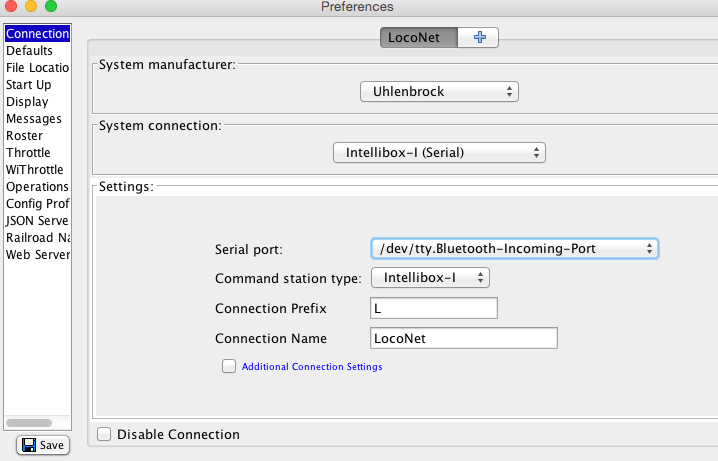 This section is applicable
to the "Intellibox-I" group, which includes
This section is applicable
to the "Intellibox-I" group, which includes
- Intellibox ref. 65000
- Intellibox IR ref. 65050
- Fleischmann Twin Center (software version 1.1 or later)
Configure the options of your Intellibox-I command station to be:
- SO 2 value 4 (Select LocoNet protocol in the interface)
- SO 5 value 1 (Use 1 stop bit on the serial port)
- SO 6 value 255 (CTS never set false due to pressing a stop button)
- Baudrate 19200
Then start the JMRI program and configure it by opening the Preferences menu and:
- Select "Uhlenbrock" as the System Manufacturer on the Connections tab
- Select "LocoNet Intellibox-I (Serial)" as the System Connection protocol
The direct Serial protocol for Intellibox-I was named "LocoNet Intellibox Serial Port" up to JMRI version 3.10. - Select the appropriate serial port on your computer
- Select 19200 baud
- Select hardware handshaking
Save and restart.
Note that the hardware handshaking in the Intellibox serial port is not entirely reliable, and messages can be lost if you have a lot of traffic. For running a complicated layout, we recommend you consider a LocoBuffer-USB, PR3 or other interface that will let you connect JMRI to the LocoNet port of the Intellibox instead of the serial port. See the LocoNet connection section below.
Direct USB connection
 This section is applicable
to the "Intellibox-II", which includes
This section is applicable
to the "Intellibox-II", which includes
- Intellibox II ref. 65100
- IB-Com ref. 65070/65071
- Intellibox Basic ref. 65060
Start the JMRI program and configure it by opening the Preferences menu and:
- Select "Uhlenbrock" as the System Manufacturer on the Connections tab
- Select "LocoNet Intellibox-II/IB-Com (USB)" as the System Connection
LocoNet connection
You can connect an Intellibox Command Station to a LocoNet, using any of the available LocoNet connection methods.
Intellibox command stations are divided into two groups:
"Intellibox-I (Serial)":
- Intellibox ref. 65000
- Intellibox IR ref. 65050
- Fleischmann Twin Center (software version 1.1 or later)
"Intellibox-II (USB)":
- Intellibox II ref. 65100
- IB-Com ref. 65070/65071
- Intellibox Basic ref. 65060
Start the JMRI program and configure it to:
- Select "Uhlenbrock" as the System Manufacturer for your connection.
- Select the appropriate System Connection for your hardware, either Intellibox-I or -II or the 63120Adapter.
- Select the serial port used for this connection.
- For either Intellibox connection, the single corresponding Command Station (group) choice will be selected automatically.
- Since JMRI 4.21.4 The Uhlenbrock USB Adapter part #63120 will only
work with a Windows OS, as it requires special Uhlenbrock supplied drivers to be installed.
Follow the manufacturers instruction for that install. Basic connectivity was tested over
LocoNet to a Digitrax Zephyr. The Slot Monitor, Power Control are working correctly and
Programming looks to be working.
In the JMRI Connection Preferences, verify the (default) settings. The options as stored in the adapter should only be configured from a LocoNet throttle, for example the Daisy.
Since JMRI can only communicate via the connection, it could lose contact during configuration. - If desired, adjust the system prefix and connection user name.
Note that an existing panel contains a certain system connection prefix and changing this option here to a different value will lead to an error upon loading such a panel.
Save and restart.
JMRI Uhlenbrock Tools
Manage LNCV Modules
Since JMRI 4.21.4The Manage LNCV Modules
tool is located in the LocoNet menu. It allows to discover stationary LNCV
devices and read and write individual LNCVs.
Enter the first 4 digits of the device as the Article Number before starting a Programming
Session, or the modules will not respond. Once a session is running, use the responses
collected in the LNCV Monitor table to navigate to your Roster to access the full
functionality of each device. When a matching definition is found in the JMRI Decoder Index,
a [Create Entry] button will show. If your device responded to a general call but is not yet
supported, the button will read [No Match] (and it won't do much). Once you have a Roster
Entry, the button will read [Program] and will directly open the entry tabs.
Check the 'Direct Mode' checkbox to access a row of state buttons to set LEDs etc. on
Track-Control items.
The Intellibox Command Stations can't be configured over their LocoNet connection.
Please use the keyboard and consult the Uhlenbrock Intellibox manual.