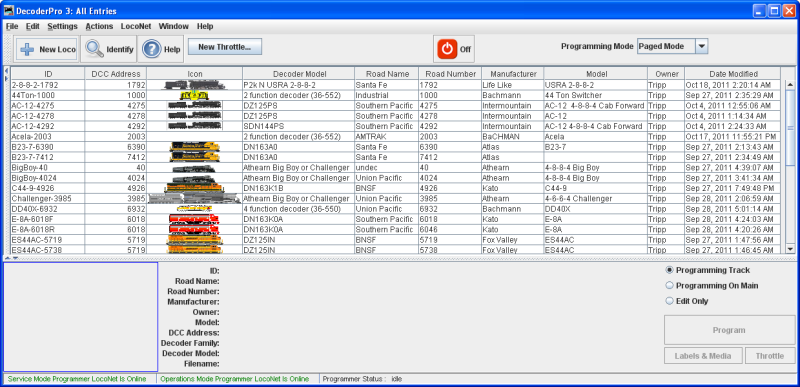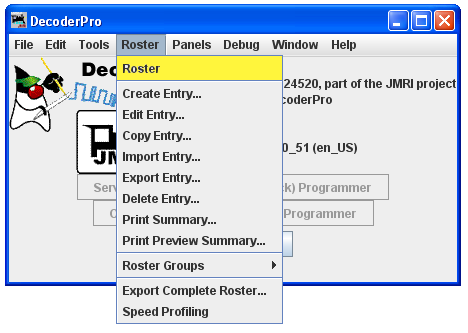- Installing JMRI
- Getting Started
- Using DecoderPro3®
- DecoderPro® Programming Modes
- The Basic Programmer
- The Comprehensive Programmer
- Advanced Features
- DecoderPro3® Main Window
- Error Messages
Getting Started with DecoderPro3®
How do I start the DecoderPro3® program?
If you are a first time user with no entries in the roster or preferences set Click Here.
Once you have downloaded the JMRI software and installed it, simply
open the program in the usual manner for your operating system. An icon for DecoderPro3® should be installed on your Desktop.
![]()
DecoderPro3® may be opened by double click on the Desktop icon and the DecoderPro3® initial screen as shown below will be displayed on completion of startup with no roster entries.
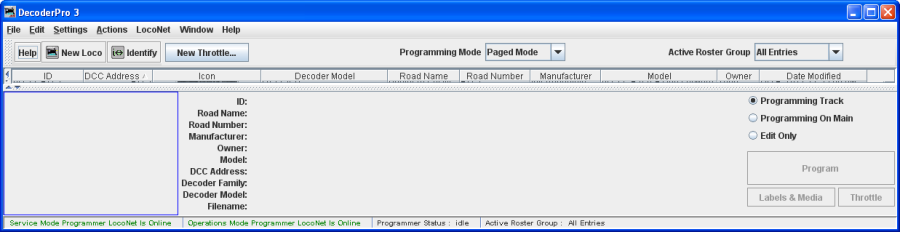
DecoderPro3 will open showing your roster entries if you already have established a roster of locomotives.
It may take a while for this screen to come up, especially on older and slower computers. Remember that you are essentially running the program on a Java emulator over your native operating system software. New computers can do this fairly quickly, but older ones will feel like they're taking forever. Be patient - it will come up eventually! Even on older computers, once the program is up the response time is quite good.
If this is the first time you have run the program after you installed the software, the Preferences screen will come up automatically to allow you to set up the system for your particular configuration. Also if you change your system configuration, or if you have your laptop away from the railroad, but you want to play with JMRI there is a simulator mode you may want to try. So click next, and we’ll have a look at preferences.
Alternately. DecoderPro3 may be opened from DecoderPro Roster Menu