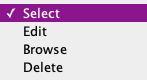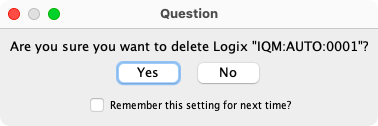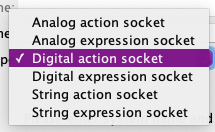- LogixNG
- The Next Generation of Layout Automation
- Building LogixNGs:
- Building Modules:
- Building LogixNG Tables:
- LogixNG Global Variables:since 4.99.7
- Tools:
- Initialization Table
- Import Logix
- LogixNG Browser
- LogixNG Debuggersince 5.1.5
- Inline LogixNGsince 5.1.6
- LogixNG Where Usedsince 5.5.5
- Export LogixNGsince 5.9.3
- Error Handling Modulesince 5.13.2
- Tools
- JMRI tools for working with your layout:
- Common Tools:
- Blocks:
- Routing and Control:
- Other:
- System-specific...
- Web server tools...
- Layout Automation
- Use JMRI to automate parts of your layout and operations:
- Applications
- By the community of JMRI.org:
JMRI: LogixNG Module Table
The LogixNG Module table contains a list of the defined LogixNG Modules.
Table Content
The LogixNG Module table lists all of the currently defined LogixNG Modules. Each row has a standard set of columns.
- System Name
- The system name for the LogixNG Module. Module system names have an IQM prefix normally followed by numbers. For details about the Module system name, see Add a LogixNG Module. The system name cannot be changed.
- User Name
- The user name for the LogixNG Module. This is a free form field that contains a meaningful name.
- Comment
- A free form comment field for the LogixNG Module
- Menu
- The Select combo box is used to select actions for the selected LogixNG Module. See Select Actions
Select Actions
The dropdown combo box has 3 actions that can be applied to the current LogixNG Module row.
- Edit
- When Edit is selected, the Module editor will open. See Module Editor for details.
- Browse
- The Browse option opens a text window with a representation of the definitions within the LogixNG Module. See LogixNG Browser for details about the browser.
- Delete
- The Delete action deletes the current LogixNG Module and the LogixNG Module content. A confirmation dialog will be displayed.
Menu Items
- Tools
- The tools menu has two items: Open clipboard and Open PickList Tables. See LogixNG Reference - Chapter 2 for details on the using the clipboard. The PickList was designed for dragging names, such as sensor names, to a text field. Most LogixNG name fields use drop down combo boxes, but this could be used when building Formulas.
Add a LogixNG Module
To create a new LogixNG Module, click on the Add... button. The Add LogixNG Module window will be displayed.
The system name is required. The system name for a LogixNG Module always begins with the letters IQM. If the entered name does not start with IQM, it will be automatically added. The typical suffix is a number. If Automatically generate System Name is checked, the system name format will be IQM:AUTO:nnnn. Any other format requires adding a $ (dollar) character between IQM and the suffix.
The user name is optional but recommended. A user name may be any useful text, provided the new user name was not previously assigned to another LogixNG Module. Once a LogixNG Module is created, its system name cannot be changed. Its user name may be changed in the LogixNG Module Table. The user name is usually used to provide a more descriptive name, for example, "Signal 5 Control".
LogixNG has a concept called sockets. They are used to provided connection points that support a variety of connections. When a LogixNG Module is being created, it has to know what kind of socket it will support.
The Socket type combo box is used to select the socket type.
The Digital expression socket is equivalent to a Logix Conditional that only has variables and returns a true or false when called from another Conditional.
The Digital action socket is used to perform a set of actions. It can also implement a full if/then/else set of logic.
After clicking Create, the LogixNG Module will be created and the Edit Module window will appear.