Using JMRI® to Operate Trains
OperationsPro: Edit Locomotive Attributes
To the right of each of the Locomotive attributes (Road, Model, Type, Length, Horsepower, Consist, Owner) click on to allow you to edit the list of attributes available to use in a Locomotive definition. Use this to , or the available attributes for a Locomotive.
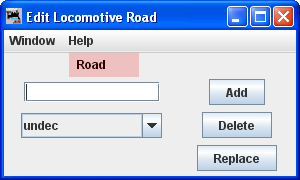
To add a new Locomotive attribute, enter the desired text in the text box and press . When you first enter a new Locomotive attribute it will show up at the start of the list. Later when your restart the program it will be sorted in the correct order.
To delete a Locomotive attribute, select the attribute you want to delete in the menu box and press .
If you need to change a specific Locomotive attribute (Road, Model, Type, etc) in your entire Locomotive Roster, you can use the button found at the bottom right of the Edit Locomotive Attribute panel.
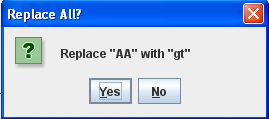
For example, if you wish to change the Locomotive Road name attribute "UP" to "UPS" for all of your Cars. Press for any of your Cars in the Cars panel, and the Replace All? dialog will display with a or option. Enter the new Road "UPS" in the text box, select "UP" in the menu box, and press . All Cars with "UP" as their road will now have "UPS" as their Road name.