Using JMRI® to Operate Trains
OperationsPro: Edit Route Window
The Edit Route window is opened from the Routes window by selecting a Route and clicking on the associated Edit button in the list.

The selected Route Name is displayed in the window.
A Comment may be displayed if in the database.
Columns contain the following data for each Stop on the Route:
Id - identifies the Stop to the program.
Location - displays the Location for each stop.
Train Direction - may be set using drop down list to either East or West.
Moves - shows the number of Moves at each stop.
Pickups? - set to Yes or No using drop down list.
Set outs? - set to Yes or No using drop down list.
Wait - value is shown.
Max Length - of Track at Stop is shown in scale feet.
Grade - at Stop is shown.
X and Y - coordinates of the stop are shown in the two columns.
Comment - Add button opens the Comment dialog for the stop:
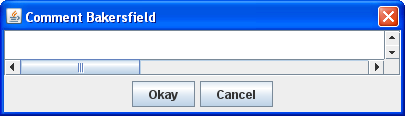
Up and Down columns move the postion of the stop on the route either Up or Down using the associated button.
Delete button - deletes the stop from the route without confirmation.
The Add/Edit Route panel has a "Random" column with a menu of 10 items. The default is
"Off" (0%), and there are values between 10 and 90.
If you select 10, it tells the program to randomly reduce the number of Car Moves at that
Location by up to 10%. So if you asked for 10 Moves, you could get 10 or 9 Moves. If you
selected 50, you could get any number of Moves between 10 and 5. Be sure to press "Save
Route" to save you setting.
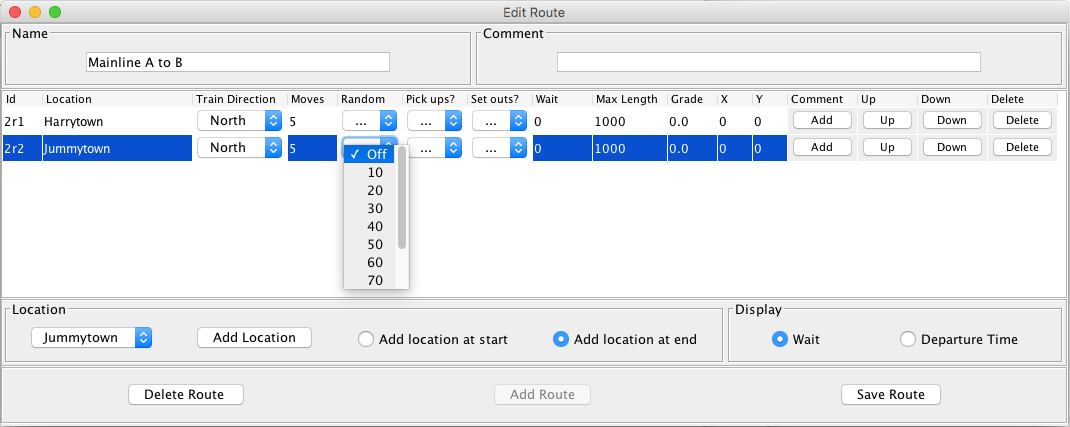
Bottom of the Window:
Location -
drop down list to select any of the possible locations on your Railroad.
Add Location button - adds the location to the route.
Select radio buttons to Add location at start or Add location at end.
Display
Select radio buttons for either Wait or Departure Time
Delete Route button removes the Route from database.
Add Route button adds a new Route to database.
Save Route button save the changes to the database.