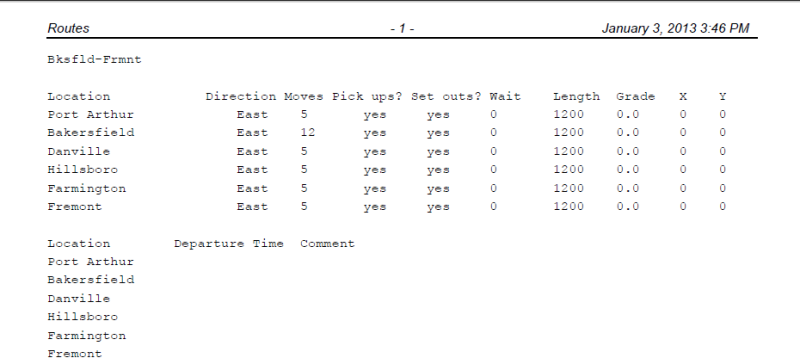Using JMRI® to Operate Trains
Operations Routes Menu Bar
This menu bar is common to the Routes window,
Add Route window and Edit Route Window.
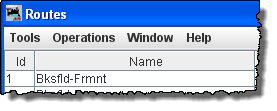
Tools
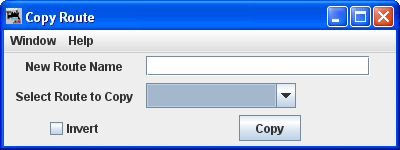
Type the New Route Name
Select Route to Copy this Route will be copied and saved with the new name.
Invert will reverse the sequence of the Route when copied.
Press to copy the Route into your Route file.
-
Set Train Icons Coordinates
This tool is used to set the default X and Y coordinates of your Train Icons for each Location. The tool allows you to specify the icon coordinates based on the Trains direction. You can also update all of your existing Routes and Locations with these new coordinates. As an alternative, you can use a Route's Tools --> Set Train Icon Coordinates for this Route to create coordinates unique to a specific Route.
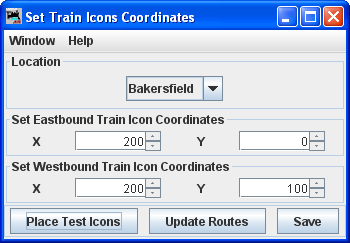
Location
Select Location fromSet Eastbound Train Icon Coordinates
Set Westbound Train Icon Coordinates
Set the X, Y coordinates where you want the icon located at the selected Location,Press to check location on your layout
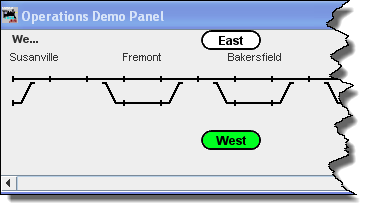
to update the Routes with icon data, and
saves the icon data in the Routes files
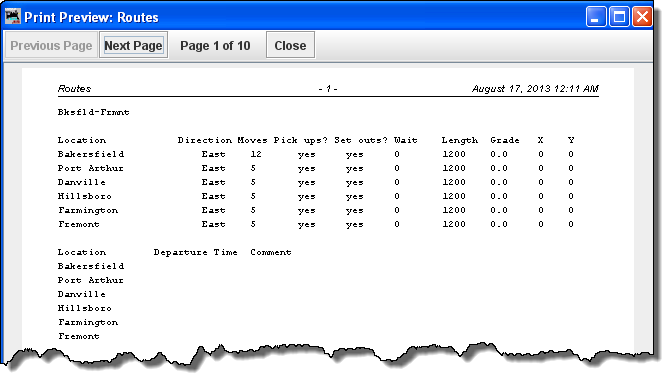
Operations menu (same as main OperationsPro menu)
Window - the standard JMRI® Window menu.
Help - the standard JMRI® Help menu.