- Throttles
- Tools
- JMRI tools for working with your layout:
- Common Tools:
- Blocks:
- Routing and Control:
- Other:
- System-specific...
- Web server tools...
- Layout Automation
- Use JMRI to automate parts of your layout and operations:
- Supported Hardware
- JMRI supports a wide range of DCC systems, command stations and protocols.
- Applications
- By the community of JMRI.org:
Throttle Menus
File menu

New throttle
This menu entry allows to create a new throttle window.Open throttle...
This menu entry allows to load a Throttle window layout into the current Throttle Window; it will load inner windows properties, and Jynstruments if any.Save current throttle
This menu entry allows to save the current Throttle window layout; it will save inner windows properties of the current throttle, and Jynstruments if any.- If the current throttle is linked to a locomotive that has a roster entry, this menu entry
will create (or update) a throttle file for that Roster entry in <JMRI Preferences
Folder>/throttle/ABC.xml where ABC is the Roster ID.
Note that when saving a Throttle linked to a Roster Entry, function buttons customization won't be saved in the throttle file, they will be exported to the Roster Entry (same action as Export current throttles customization to roster in the Edit menu). - Else if the Throttle layout was loaded through a throttle file, that file will be overwriten.
- Else the Throttle layout will be saved into a throttle file in <JMRI Preferences
Folder>/throttle/XYZ.xml where XYZ is the throttle address.
Save current throttle as...
Allows to save the current Throttle window layout using any file name and path. If this filename is not the default one for a Roster Entry, then Function Buttons customizations will be saved in that file.It can particularly be used to create the default throttle layout (see Throttles Preferences)
Open throttles layout...
This menu entry allows to open a throttle layout, a throttle layout is a set of throttle windows and the throttle lst window, it also contains all throttles opened and adressed inside this throttle layout.Save throttles layout...
Save a complete throttle layout. Note that this action will only save the layout, not the content of each throttle frame.Open / Save default throttles layout
Allows to open/save a default throttle layout, it can be automatically opened on start by a startup action, or opened from the main JMRI window, under Actions/Load default throttle layout.Edit menu
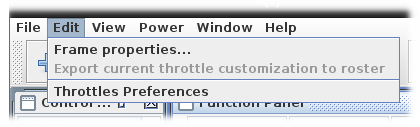
Frame Properties
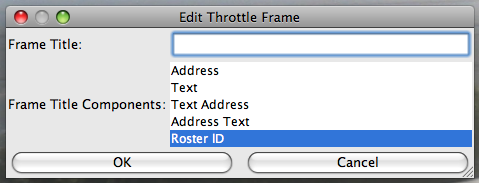
Allows for editing current Throttle Window properties, particularly the Window title:
- Address - Automatically display the address of whatever locomotive is selected. This is the default.
- Text - Display the text that you enter in the field at the top of this window
- Text Address - Display the text you entered, followed by the selected address
- Address Text - Display the selected address, followed by the text you entered
- Roster ID - Display the selected Roster ID
Export current throttles customization to roster
Push current Throttle window customizations to the Roster, in particular Function Buttons customizations. See Roster Functions Labels Pane.Throttle preferences
Open the see Throttles Preferences window.View menu
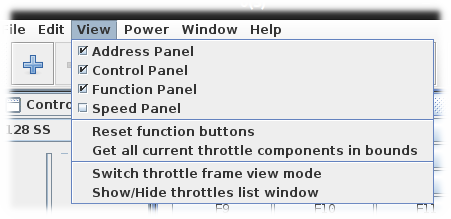
The first part of the "View" menu displays a small menu of 3 items - by default, each with a check mark preceding the item. This corresponds to the 3 sub-windows (Address Panel, Function Panel, & Control Panel) that are part of the throttle window.
As each sub-window has a minimize and close buttons, if one gets closed down in error, this menu option allows you to restore the window again.
Another way to use this option is when using the features of the Throttles for decoders that are not associated with a Locomotive (such as a lighted passenger car or caboose or a Fred unit). In these cases, critical screen real estate can be saved by being able to disable (or close down) the Control Panel. Be a little creative with the window resizing, and you could have several of these custom Throttle windows in the same area as one single complete Throttle window would take up.
Reset Function Buttons
Reset the function buttons content to default and reset their visibility.If a Roster is selected, default button content will be loaded from Roster entry, and, if the matching preference is enabled, buttons undefined is the Roster entry will be hidden.
Get all current throttle components in bounds
Make sure that all inner windows of the current Throttle are inside the Throttle window bounds.