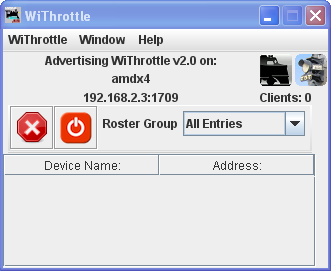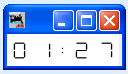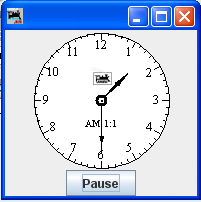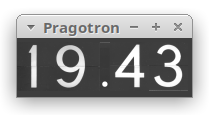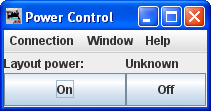- Setup JMRI
- Getting Started
- Using DecoderPro
- DecoderPro® Programming Modes
- The Basic Programmer
- The Comprehensive Programmer
DecoderPro® Main Window
Tools Menu
Programmers 
- Single CV Programmer
Opens the Simple Programmer
- Service Mode Programmer
Opens the Service Mode Programmer.
- Ops-Mode Programmer
Opens the Ops-Mode Programmer.
- Multi-Decoder Control
Opens the Multi-Decoder Control window.
Tables  (advanced users, beyond the scope of this manual)
(advanced users, beyond the scope of this manual)
A series of tables that are used with PanelPro Panels to automate your layout.
Throttles 
- New Throttle...
Opens a Throttle window (more than one throttle may be in use at a time)
- Throttles List Window
-
Opens the Local JMRI throttles Window,
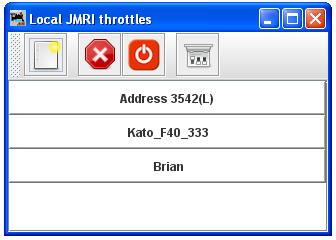

Opens a new Throttle 
Emergency stop for all Throttles under JMRI control 
Track power control 
Opens the Throttles preferences window Use Throttles preferences window to set the desired preferences.
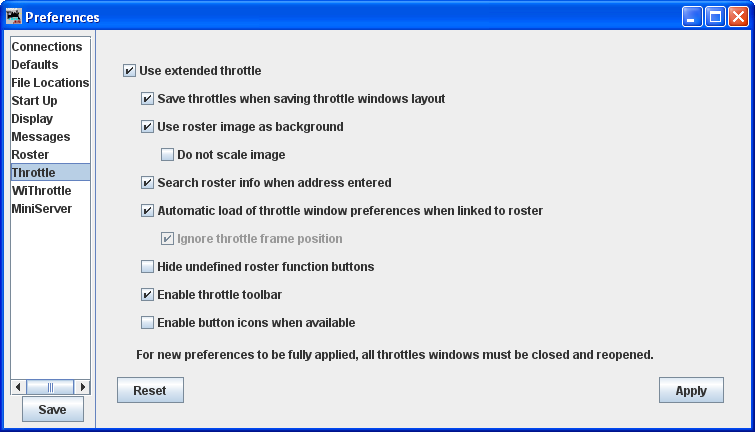

- Save Throttle Layout...
Displays the Save dialog box to save your throttle as an XML file to the default folder, in Windows XP: C:\Document and Settings\userName,\JMRI,\throttles. This can be changed in the save dialog box.
- Open Throttle Layout...
Displays the Open dialog box allowing you to select a throttle file that has been saved in the default folder above, or the location of your choice.
![]()
- Save as Default Throttle Layout
Saves your current Throttle as the default layout
- Load Default Throttle Layout
Loads the Throttle that you saved as the default
- Start WiThrottle
Consisting Tool...
Opens the Consist Control window.
Clocks 
Opens Fast Clock Setup window
- Nixie Clocks
- LCD Clock
- Analog Clock
- Pragotron Clock since 4.19.2
Power Control...
Opens the Power Control Panel, which allows you to turn the power to layout ON/OFF
Turnout Control...
Simple Signal Logic (advanced users, beyond the scope of this manual)
Sensor Groups.... (advanced users, beyond the scope of this manual)
Speedometer...
Light Control...
Dispatcher... (advanced users, beyond the scope of this manual)
![]()
Send DCC Packet... (not covered in this manual)
![]()
USS CTC Tool  (advanced users, beyond the scope of this manual)
(advanced users, beyond the scope of this manual)
![]()
Operations (See the JMRI® Operations User's Guide )
(See the JMRI® Operations User's Guide )
- Settings
- Locations
- Cars
- Locomotives
- Routes
- Trains
Start JMRI Web Server
Starts a Web Server on your computer. You can access the Index.shtml page using the URL displayed in the dialog.
The JMRI web server is meant to be a quick and easy way for model railroaders, not Masters of the Web, to get a web connection to JMRI up and running.