- Development Tools
- Code Structure
- Techniques and Standards
- Help and Web Site
- How To
- Functional Info
- Background Info
JMRI Code: Unit testing with JUnit
- Introduction
- Running the Tests
- Continuous Integration Test Execution
- Error Reporting
- Code Coverage Reports
- Writing Tests
- Key Metaphors
- Testing Swing Code
- Testing Script Code
- Testing the Tests
- Issues
For more information on JUnit, see the JUnit home page. We now use JUnit version 5 (JUnit5), although a lot of JMRI code originally had tests written in the previous versions, JUnit3 and Junit4.
All of the JMRI classes should have JUnit tests available. It's good to add JUnit tests as you make changes to classes (they test your new functionality to make sure that it is working, and keeps working as other people change it later), when you have to figure out what somebody's code does (the test documents exactly what should happen!), and when you track down a bug (make sure it doesn't come back).
Alongside the JUnit tests, we also perform static analysis and other types of testing on the code. See JMRI: Continuous Integration for more details.
Running the Tests
To run the existing tests, sayant alltestThis will compile the test code, which lives in the "test" subdirectory of the "java" directory in our usual code distributions, and then run the tests under a GUI. (To make sure you've recompiled everything, you may want to do
ant clean first)If you know the name of your test class, or the test class for your package, you can run that directly with the "runtest" script:
ant tests ./runtest.csh jmri.jmrit.powerpanel.PowerPanelTestThe first line compiles all the test code, and the second runs a specific test or test suite.
(See also how to set this up using IntelliJ) If you're running on Mac, there's a
-t option
to put the menu on the main-screen menu bar, which makes JMRI apps look more like a
Mac application. This will interfere with
Jemmy based tests of the GUI.
You can also call the ant task directly with :
ant test-single -Dtest.includes=jmri.jmrit.powerpanel.PowerPanelTest
or for all tests in the powerpanel class :
ant test-single -Dtest.includes=jmri.jmrit.powerpanel.*
To run the tests and generate a code coverage report ( presuming all tests pass ) :
ant single-test-coveragereport -Dtest.includes=jmri.jmrit.beantable.*In your main JMRI directory, check the coveragereport folder for the index.html file.
There is also a PowerShell (Core) script available to help running tests with maven,
./java/runtests.ps1. Its main features are:
- Find all test cases in a package, including sub packages
- Generate code coverage reports locally
- Optionally: Target a single test class inside the specified package
- Optionally: Clean, and recompile, all tests and objects under test
Find detailed usage by issuing
powershell -File .\java\runtests.ps1 -?in a console. If your console is a PowerShell console, you can issue
Get-Help .\java\runtests.ps1 -detailed
to get detailed help and instructions.
Optional Checks
There are a number of run-time optional checks that can be turned on by setting properties. We periodically run them to check on how the overall test system is working, but they're too time intensive to leave on all the time.
- jmri.skipschematests
- If true, JUnit tests will skip checking the schema of all the test XML files.
- jmri.skipjythontests
- If true, JUnit tests will skip running the jython/tests scripts.
- jmri.migrationtests
- When set true, run some extra tests; usually used during code migration, where not everything is right yet but you want to be able to include tests for individual running.
- jmri.util.JUnitUtil.checkSetUpTearDownSequence
- If true, check for whether JUnitUtil.setUp() and JUnitUtil.teardown() follow each other int the proper sequence. Print a message if not. (This slows execution a bit due to the time needed to keep history for the message)
- jmri.util.JUnitUtil.checkSequenceDumpsStack
- If true, makes jmri.util.JUnitUtil.checkSetUpTearDownSequence more verbose by also including the current stack trace along with the traces of the most recent setUp and tearDown calls.
- jmri.util.JUnitUtil.checkRemnantThreads
- If true, checks for any threads that have not yet been terminated during the test tearDown processing. If found, the context is logged as a warning.
- jmri.util.JUnitUtil.failRemnantThreads
- If true, checks for any threads that have not yet been terminated during the test tearDown processing. If found, the test is marked as failure.
- jmri.util.JUnitUtil.checkTestDuration
- If true, issues a warning if a test takes too long. The default limit is 5000 msec, but you can change it defining the jmri.util.JUnitUtil.checkTestDurationMax environment variable.
- jmri.util.AccessibilityChecks.logToSystemOut
- jmri.util.AccessibilityChecks.warnOnIssue
- jmri.util.AccessibilityChecks.failOnIssue
- jmri.util.AccessibilityChecks.includeLaf
- jmri.util.AccessibilityChecks.warnOnIssue
- These control accessibility checks, see below.
Controlling Test Operation
There are a number of properties that can be used to modify standard behaviour in ways that make testing easier.- jmri.demo
- When set to "true", this tells certain tests to leave windows open so that they can be used as demos or manual tests. The default is "false", clean up at the end of the test.
- jmri.jmrit.audio.DefaultAudioManager.implementation
- When set, use the specified class for the AudioFactory implementation. Setting it to
jmri.jmrit.audio.NullAudioFactorywill recreate the audio environment on the CI machines, which have no audio hardware available. - jmri.log4jconfigfilename
- Override the default "tests_lcf.xml" logging control file name.
- jmri.shutdownmanager
- When set, use the specified class as the default ShutDownManager. The specified class must implement the jmri.ShutDownManager interface and have a public default constructor. This is used in our standard testing infrastructure(s) to ensure that a mocked test-compatible ShutDownManager is available.
- jmri.skipTestsRequiringSeparateRunning
- When set to "true", this skips running certain tests that should be run separately (not
in the long series of tests we use for CI running) because they behave intermittently when
run as part of the main test sequence. The
scripts/run_flagged_tests_separatelyfile runs these test classes separately. - jmri.util.JUnitUtil.printSetUpTearDownNames
- If true, JUnit tests will print to stderr each JUnitUtil.setUp() call and when checkSetUpTearDownSequence is true will also print to stderr each JUnitUtil.teardown() call. This can be useful if i.e. the CI tests are hanging, and you can't figure out which test class is the problem.
- jmri.util.junit.PrintingTestListener.verbose
- Prints detailed lists of each test completed, failed and ignored to stdout. It's a lot of output, but can help track down when an obscure message was emitted or exception happened. It also can be used to see the order in which tests are being run.
- jmri.util.junit.PrintingTestListener.quiet
- Reduces the information printed during a normmal JUnit run to dots (.) for passed tests, F for failed ones, A for aborted ones (assumptions not met) and I for @Ignored ones. This is followed by a one-line summary, then more detail on failures.
A Note on Internationalization (I18N)
Tests check the correctness of text in GUI elements, warning messages, and other places. Many of these are internationalized, varying depending on the computer's Locale.To avoid false failures, the Ant and Maven build control files set the locale to en_US before running tests. This covers continuous integration running, and running locally using e.g. "ant headlesstest" or "ant alltest".
The ./runtest.csh mechanism does not automatically set the locale. To do that, the easiest approach is to set the JMRI_OPTIONS environment variable via one of:
setenv JMRI_OPTIONS "-Duser.language=en -Duser.region=US" export JMRI_OPTIONS="-Duser.language=en -Duser.region=US"depending on what kind of OS and shell you're using. For more on how this works, see the page on startup scripts.
Continuous Integration Test Execution
The continuous integration environment senses changes in the code repository, rebuilds the code, performs a variety of checks. If no fatal issues are found, the continuous integration process executes the "alltest" ant target against the build to run the tests against the successful build of the code base.
JMRI uses the JUnit Platform Launcher to discover and execute tests. Some launchers ( e.g. for Architecture and Cucumber tests ) are excluded from some ant test runs.
Tests will generally return exit code 0 for successful executions, exit code 1 for test failures and exit code 2 for no tests executed.
Error Reporting
If a test fails during the continuous integration execution of "alltest", an e-mail is sent to the developers who have checked in code which was included in the build.
You can monitor the "dashboard" at the continuous integration website.
View the archives of the e-mail list and see past logs.Code Coverage Reports
As part of running the tests, Jenkins accumulates information on how much of the code was executed, called the "code coverage". We use the JaCoCo tool to do the accounting. It provides detailed reports at multiple levels:
- A plot of coverage as a whole. Click on the graph to see a
- summary by Java package. Click on a package to see a
- summary by file (e.g. class, example shows BlockBoss). Click on a class to see a
- summary by method (example: BlockBossLogic). Click on a method to see
- how each part of the code was covered (may require scrolling down, to line #650 in this example).
You can navigate using the bar along the top of the page:
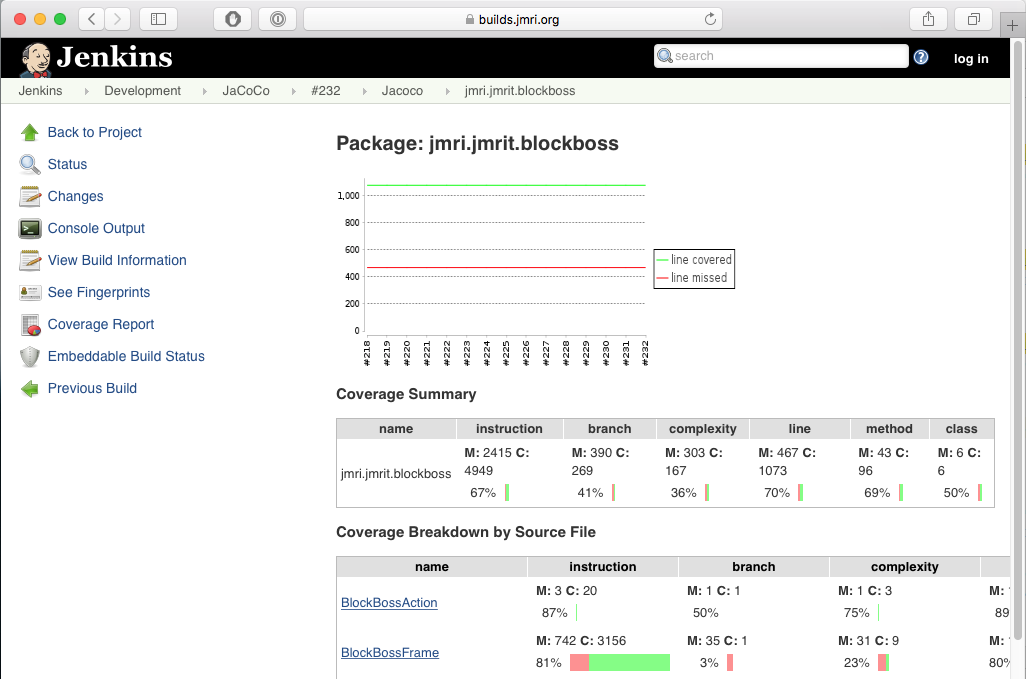
Writing Tests
By convention, we have a "test" class shadowing (almost) every real class. The "test" directory contains a tree of package directories parallel to the "src" tree. Each test class has the same name as the class to be tested, except with "Test" appended, and will appear in the "test" source tree. For example, the "jmri.Version" class's source code is in "src/jmri/Version.java", and its test class is "jmri.VersionTest" found in "test/jmri/VersionTest.java".
Writing Additional Tests for an Existing Class
To write additional tests for a class with existing tests, first locate the test class. (If one doesn't exist, see the section below about writing tests for a new class)
The JUnit conventions require that the test be preceded by the "@Test"
annotation:
@Test
public void testSomething() {
...
}
In general, test methods should be small, testing just one piece of the classes operation. That's why they're called "unit" tests.
Writing Tests for a New Class
To write a test for a new class, you need to create a file that shadows your new class.
For our example, consider creating a test for a new class that appears in
"src/jmri/jmrix/foo/Foo.java". The new test would be created in a file named
"test/jmri/jmrix/foo/FooTest.java".
Assuming that the Foo class has a default constructor named foo(), Then the
following would be minimal contents for the test/jmri/jmrix/foo/FooTest.java
file:
package jmri.jmrix.foo;
import jmri.util.JUnitUtil;
import org.junit.jupiter.api.*;
/**
* Tests for the Foo Class
* @author Your Name Copyright (C) 2022
*/
public class FooTest {
@Test
public void testCtor() {
Assertions.AssertNotNull( new foo(), "Foo Constructor Return");
}
@BeforeEach
public void setUp() {
JUnitUtil.setUp();
}
@AfterEach
public void tearDown() {
JUnitUtil.tearDown();
}
}
Note that you should be invoking jmri.util.JUnitUtil.setUp() and
jmri.util.JUnitUtil.tearDown() as above.
In addition, the tearDown() method should set all member variable references to null. This
is because JUnit keeps the test class objects around until all the tests are
complete, so any memory you allocate in one class can't be garbage collected until all the
tests are done. Setting the references to null allows the objects to be collected. (If the
allocated objects have a dispose() method or similar, you should call that too).
You should
not reset the InstanceManager or other managers in the
tearDown method; any necessary manager resets will be done automatically, and duplicating
those wastes test time.
You may also choose to copy an existing test file and make modifications to suite the needs of your new class.
Writing Tests for a New Package
To write tests for an entirely new package, create a directory in the jmri/tests tree that's in the analogous place to your new code directory. For example, if you're creating java/src/jmri/jmrit/foo, create a java/test/jmri/jmrit/foo directory and place your *Test classes there.Key Test Metaphors
Test Assertions
JUnit 5 Assertions can be used to ensure that code outputs as expected.
@Test
public void testExceptionThrowing() throws Exception {
Exception ex = Assertions.assertThrows( NullPointerException.class, () -> {
runCodeThatThrowsException();
} );
Assertions.assertNotNull(ex);
Assertions.assertEquals("Expected NullPointer Exception Message Text", ex.getMessage());
}
Assertions can be loaded as a static class, eg.
import static org.junit.jupiter.api.Assertions.*;
Many tests still use the JUnit4 Assertions from
import org.junit.Assert;
Handling Logging Output from Tests
JMRI uses the slf4j interface to handle logging of various conditions, including error messages and debugging information. Tests are intended to run without error or warning output, so that it's immediately apparent from an empty standard log that they ran cleanly.Logging in the test classes themselves has two aspects:
- It's perfectly OK to use log.debug(...) statements to make it easy to debug problems in test statements. log.info(...) can be used sparingly to indicate normal progress, because it's normally turned off when running the tests.
- In general, log.warn or log.error should only be used when the test then goes on to trigger a JUnit assertion or exception, because the fact that an error is being logged does not show up directly in the JUnit summary of results.
On the other hand, you might want to deliberately provoke errors in the code being tested to make sure that the conditions are being handled properly. This will often produce log.error(...) or log.warn(...) messages, which must be intercepted and checked.
To allow this, JMRI runs it's using tests with a special log4j appender, which stores messages so that the JUnit tests can look at them before they are forwarded to the log. There are two aspects to making this work:
- All the test classes should include common code in their setUp() and tearDown() code to
ensure that logging is properly initiated, and that the custom appender is told when a test
is beginning and ending.
@BeforeEach public void setUp() throws Exception { JUnitUtil.setUp(); } @AfterEach public void tearDown() throws Exception { JUnitUtil.tearDown(); } - When a test is deliberately invoking a message, it should then use JUnitAppender
class methods to check that the message was created. For example, if the class under
test is expected to do
log.warn("Provoked message");the invoking test case should follow the under-test calls that provoke that with the line:
jmri.util.JUnitAppender.assertWarnMessage("Provoked message");It will be a JUnit error if a log.warn(...) or log.error(...) message is produced that isn't matched to a JUnitAppender.assertWarnMessage(...) call.
-
The
LoggingUtil.warnOnce(..)requires some special handling in tests. We want each test to be independent, so we reset the "want only once" logic early in theJUnitUtil.setUp()that's routinely invoked@BeforeEachthe tests. This means that the first invocation, and only the first invocation, for each message will be logged. -
We want to make it easy to add a
LoggingUtil.deprecationWarningcall when a method is deprecated. This will log a message the first time it's invoked. We want to warn that deprecated code is being invoked during normal operation, so this is normally becomes aLoggingUtil.warnOnce(..)call. When you see those warnings messages, you should remove them by completing the migration away from the deprecated method.The one exception is during unit and CI testing of the actual deprecated method. We want to keep those tests around until the deprecated method is finally removed. That ensures it keeps working until it's deliberately removed, and not inadvertently broken in the meantime. In this case, you should turn off the
Log4JUtil.deprecationWarningin just that test method usingLog4JUtil.setDeprecatedLogging(false)before invoking the deprecated method. (You can also do anJUnitAppender.assertWarnfor all the messages emitted, but it's easier to just turn them off.)
Note: Our CI test executables are configured to fail if any FATAL or ERROR messages are emitted instead of being handled. This means that although you can run your tests successfully on your own computer if they're emitting ERROR messages, but you won't be able to merge your code into the common repository until those are handled. It's currently OK to emit WARN-level messages during CI testing, but that will also be restricted (cause the test to fail) during the 5.* development series, so please suppress or handle those messages too.
Resetting the InstanceManager
If you are testing code that is going to reference the InstanceManager, you should clear and reset it to ensure you get reproducible results.Depending on what managers your code needs, your setUp() implementation could
start with:
JUnitUtil.setUp();
JUnitUtil.resetInstanceManager();
JUnitUtil.resetProfileManager();
JUnitUtil.initConfigureManager();
JUnitUtil.initDebugCommandStation();
JUnitUtil.initInternalTurnoutManager();
JUnitUtil.initInternalLightManager();
JUnitUtil.initInternalSensorManager();
JUnitUtil.initReporterManager();
(You can omit the initialization managers not needed for your tests) See the jmri.util.JUnitUtil
class for the full list of available ones, and please add more if you need ones that are not in
JUnitUtil yet.
Your tearDown() should end with:
JUnitUtil.tearDown();
Working with a ShutDownManager
During testing, your code might need a ShutDownManager. There are several points to consider:- If you leave any ShutDownActions in the ShutDownManager at the end of your test,
warnings will be issued during the
@AfterEachprocessing. You should remove (and check for correctness) any items that were queued as shutdown items. - As a temporary bypass when that check was added, the
JUnitUtil.clearShutDownManager()method was added. This clears the ShutDownManager without issuing warnings, but also without doing any checks. You should only use this temporarily, hence it's marked as deprecated to flag that. - When running JUnit tests within the JMRI build infrastructure, a request via
InstanceManager.getDefault(..)for a ShutDownManager will get a mock one for testing. A request viaInstanceManager.getNullableDefault(..)will get a null. If you wantInstanceManager.getNullableDefault(..)to return a manager, you must callJUnitUtil.initShutDownManager()in the@BeforeEachroutine to create the mock manager before thegetNullableDefault(..)request.
Working with a Timebase
A simple, internal Timebase is provided by default when one is requested from the InstanceManager. You don't have to prepare one in advance. But please note that simple Timebase is initialized to Right Now, and starts in a running state. To get consistent results from your tests, you should instead set it to a consistent time (so e.g. AM/PM branches always go the same way) and to not be running (so that results don't vary with run time). To do that:
Timebase clock = InstanceManager.getDefault(jmri.Timebase.class);
clock.setRun(false);
clock.setTime(java.time.Instant.EPOCH); // just a specific time
After this, when you code picks up a Timebase instance, it'll get this properly prepared one.
Working with Listeners
JMRI is a multi-threaded application. Listeners for JMRI objects are notified on various threads. Sometimes you have to wait for that to take place.If you want to wait for some specific condition to be true, e.g. receiving a reply object, you can use a waitFor method call which looks like:
JUnitUtil.waitFor(()->{reply!=null}, "reply didn't arrive");
The first argument is a lambda closure, a small piece of code that'll be evaluated repeatedly
until true. The String second argument is the text of the assertion (error message) you'll get if
the condition doesn't come true in a reasonable length of time.
Waiting for a specific result is fastest and most reliable. If you can't do that for some reason, you can do a short time-based wait:
JUnitUtil.releaseThread(this);
This uses a nominal delay. But you might want to consider the structure of either your code
(that you're testing) or the test itself: If you can't tell whether it succeeded, what's the
purpose of the operation?
Note that this should not be used to synchronize with Swing threads. See the Testing Swing Code section for that.
In general, you should not have calls to sleep(), wait() or
yield() in your code. Use the JUnitUtil and Jemmy support for those instead.
Working with Threads
(See a following section for how to work with Swing (GUI) objects and the Swing/AWT thread)Some tests will need to start threads, for example to test signal controls or aspects of layout I/O.
General principles your tests must obey for reliable operation:
- At the end of each test, you need to stop() any threads you started. Doing this in
tearDown() can be most reliable, because tearDown runs even if your test method exits due
to an error.
If you're doing multiple tests with threads, you should wait for thread to actually stop before moving on to the next operation. You can do that with a
JUnitUtil.waitFor(..)call that waits on some flag in the thread. - If your thread does any operations at
code()that need to happen before you test its operation, you also have to wait for those to complete.
For example, if creating a thread based on AbstractAutomat, you can check the start with:
AbsractAutomat p = new MyThreadClass();
p.start();
JUnitUtil.waitFor(()->{return p.isRunning();}, "logic running");
and ensure termination with
p.stop();
JUnitUtil.waitFor(()->{return !p.isRunning();}, "logic stopped");
Please make sure your unit tests clean up after themselves! They should not leave any threads running. Any threads they start should have either terminated normally by the end of the test (don't let them just time out and crash later during some other test!) or you should add code to terminate them.
You can check whether you've left any threads running by setting the
jmri.util.JUnitUtil.checkRemnantThreads environment variable to true, with
i.e.
setenv JMRI_OPTIONS -Djmri.util.JUnitUtil.checkRemnantThreads=trueor the equivalent for your computer type. This tells the
JUnitUtil.tearDown()
method to check for any (new) threads that are still running at the end of each test. This check is
a bit time-intensive, so we don't leave it on all the time.
Tools like heap dumps, thread dumps, and the jvisualvm browser can help you see what's
being left over by your tests. But they must be used while the JVM is still running, and it
usually terminates right after the tests. To prolong the JVM life, add an instance of
jmri.util.TestWaitsForever at the end of your PackageList list of
tests. TestWaitsForever does what it says on the tin: waits forever, allowing
you to look at the state of the JVM. When you're done, you have to kill the test job
manually.
Testing I/O
Some test environments don't automatically flush I/O operations such as streams during testing. If you're testing something that does I/O, for example a TrafficController, you'll need to add "flush()" statements on all your output streams. (Having to wait a long time to make a test reliable is a clue that this is happening somewhere in your code)Temporary File Creation in Tests
Test cases which create temporary files must be carefully created so that there will not be any problems with file path, filesystem security, pre-existence of the file, etc. These tests must also be written in a way that will operate successfully in the continuous integration build environment. And the temporary files should not become part of the JMRI code repository. This section discusses ways to avoid these types of problems.If you need a temporary file or directory, you can use the JUnit5 TempDir extension to create a file or directory.
The @TempDir annotation can be applied to test class fields of type
File or Path.
import org.junit.jupiter.api.io.TempDir;
...
@TempDir
protected File folder;
Or as dependency injected values on methods
import org.junit.jupiter.api.io.TempDir;
...
@Test
public void testFoo(@TempDir File folder){
...
}
You then reference "folder" in your test code:
// create a temporary file
File randomNameFile = folder.newFile();
// create a temporary directory
File randomNameDir = folder.newFolder();
JUnit will make sure the file or folder is removed afterwards regardless of whether the test
succeeds or fails. For more information on this, see the Javadoc for
TemporaryDir.
JUnit 5 Extensions
JUnit 5 has replaced JUnit 4 Rules with annotation based extensions. Extensions may be applied at the class level, the method level, and sometimes to individual fields. The following is a list of a few extensions we have utilized in testing JMRI.-
@org.junit.jupiter.api.io.Tempdirwhich is used to create temporary folders and files as described previously -
@org.junit.jupiter.api.Timeoutwhich is used to set a timeout. the@Timeoutannotation takes a time as a parameter and can optionally takes units for the given time. The default time unit is seconds, so@Timeout (2)creates a 2 second timeout. The@Timeoutannotation may be used on the class or on individual test methods within the class. When applied to the class, the effect is applying the timeout to all@Testannotated methods within the class. described previously @Disabled,@DisabledIfHeadlessand@DisabledIfSystemPropertyare discussed below.
Tools for Controlling JUnit tests
- Tags and Filters - useful ones in our case could be hardware specific (loco buffer attached, NCE PowerPro attached, etc)
- JUnit 5 provides a collection of
conditional annotations.
JMRI makes extensive use of
@DisabledIfSystemPropertyto conditionally ignore a test. For example, to skip many of the Jython Script tests,
@DisabledIfSystemProperty(named = "jmri.skipjythontests", matches = "true")
will cause the tests to be ignored if thejmri.skipjythontestssystem property is set true. -
@Disabled
- mark a test to be unconditionally ignored. For example, a test that fails because it
isn't fully implemented yet can be marked to be ignored:
@org.junit.jupiter.api.Disabled("not done yet") @jmri.util.junit.annotations.ToDo("Need to create some mock Framistat Objects") @Test public void notDoneYet() { // some code that compiles but doesn't run }You should provide the reason for ignoring this test in the@Disabledargument.@Disabledwithout an argument will compile, but Jenkins will mark it as an error.Also note the
@jmri.util.junit.annotations.ToDoannotation which indicates that this needs work and provides some more information about what needs to be done.In general, we'd rather have working tests rather than ignored ones, so we track the number that have been ignored in a Jenkins job, see the image to the right.
On the other hand, sometimes a test super class (i.e. some abstract base) requires implementation of a test method that's not applicable to this particular concrete test class. It might, for example, test a feature or message that's not applicable for a specific system's hardware. In that case, you provide a null body to do nothing, and mark the test as not applicable with the
@jmri.util.junit.annotations.NotApplicableannotation like this:@Override @jmri.util.junit.annotations.NotApplicable("System X doesn't use Framistat Objects") @Test public void testFramistatUsage() {}The Jenkins Ignored Tests page shows the trend line for disabled tests. Click on the image to get details.
- If a Test is annotated with
@Disabled,@DisabledIfHeadless( and the system is Headless ) or@NotApplicable, the setUp and tearDown methods for that Test will not be called, speeding up test runs.
AssertJ Tools
The fluent assertions in the AssertJ core Assertions classes can tooling for many useful idioms that go well beyond the simple JUnit 4 Assert class tools.Testing Swing Code
AWT and Swing code runs on a separate thread from JUnit tests. Once a Swing or AWT object has been displayed (viashow() or setVisible(true)), it cannot be
reliably accessed from the JUnit thread. Even using the listener delay technique described
above isn't reliable.
For the simplest possible test, displaying a window for manual interaction, it's OK to create and invoke a Swing object from a JUnit test. Just don't try to interact with it once it's been displayed!
Because we run tests in "headless" mode during the continuous integration builds, it's important that test methods or classes needing access to the screen are annotated with:
@jmri.util.junit.annotations.DisabledIfHeadlessGUI tests should close windows when they're done, and in general clean up after themselves. If you want to keep windows around so you can manipulate them, e.g. for manual testing or debugging, you can use the jmri.demo system parameter to control that:
if (!System.getProperty("jmri.demo", "false").equals("false")) {
myFrame.setVisible(false);
myFrame.dispose();
}
For many tests, you'll both make testing reliable and improve the structure of your code by separating the GUI (Swing) code from the JMRI logic and communications. This lets you check the logic code separately, but invoking those methods and checking the state them update.
For more complicated GUI testing, the AssertJ and Jemmy tools are preferred.
Using AssertJ with Swing
The AssertJ-Swing classes can tooling for many useful idioms that can be helpful when testing Swing code.Using Jemmy
For more information on Jemmy, please see the Jemmy Javadoc.
Locating GUI Items using Jemmy
Jemmy must be able to find the objects on the screen. Jemmy Operators are generally used to both locate and manipulate items on the screen.
Here are a few tips for locating items with Jemmy:
- Some of the Jemmy Operator Constructors allow leaving off an identifier. If there is only one object of a given type on the screen at any time, it is acceptable to use this version of the constructor, but the test may be fragile.
- It is easiest to find objects if they have a unique identifier. In the case where no unique identifier exists, Jemmy provides a version of most searches that allows you to specify an ordinal index. Using these may result in tests that break when GUI elements are added or removed from the frame.
- If an item contains its own text (Buttons, for example), it is recommended you use the text to search for a component.
- If an item does not contain its own description, but the GUI contains a JLabel describing that component, be certain the JLabel's LabelFor property is set. A Jemmy JLabelOperator can then be used to find the label, and retrieve the object.
- When looking for a button, window or other item by its label text, the default Jemmy
string comparison is a case insensitive
caption.contains(match). Ifceis true, then theequals(..)method is used. Theccsoption controls case sensitivity. - Jemmy's
ComboBoxOperator selectItem(String)can only reliably set the value ofJComboBox<String>, (i.e. its unreliable withJComboBox<NamedBean>), so that method needs to be replaced withsetSelectedItem(Object) - Jemmy's
clearText()andtypeText(String)methods can't handleJTextComponentswith complex borders (such as used bySystemNameValidatorandNamedBeanComboBox); those methods need to be replaced withsetText(String). Please note thatsetTextjust sets the text value in the text entry box whiletypeTexttypes in every single character. If you are testing a text entry field with a keyListener attached, the keyListener never executes withsetText.
Example of Closing a Dialog Box
If you want to test a method that pops a have a JDialog box with a title (in top bar of the dialog window) of "Foo Warning" and an "OK" button to close it, put this in your JUnit test:
Thread t = new Thread(() -> {
// constructor for d will wait until the dialog is visible
JDialogOperator d = new JDialogOperator("Foo Warning");
JButtonOperator bo = new JButtonOperator(d,"OK");
jmri.util.ThreadingUtil.runOnGUI(() -> {bo.push();});
});
t.setName("My Foo Warning Dialog Close Thread");
t.start();
showTheDialog();
JUnitUtil.waitFor(() -> !t.isAlive(), "Thread did not complete "+t.getName());
The thread is started before your code runs and starts Jemmy looking for the Dialog box.
Once it appears, Jemmy will push the "OK" button.
You can't put the Jemmy calls in advance: They'll wait forever for the dialog to appear,
and never proceed to your code to show the dialog.
You can't put them after the call, because your call won't exist until somebody presses "OK".
We can be certain that the dialog OK button has been found and pushed by waiting for
the Thread to complete.
Jemmy timeouts
Jemmy has an extensive system of built-in timeouts. It'll wait to perform an operation until e.g. the requested button or menu is on the screen, but will eventually timeout if it can't find it. In that case it throws aorg.netbeans.jemmy.TimeoutExpiredException
with some included diagnostic test. Please don't catch this exception: the problem here is
not the exception, it's that Jemmy wasn't able to do what you asked. That's the thing that
needs to be debugged.
If you want to change one of Jemmy's timeouts, do
myMenuOperator.getTimeouts().setTimeout("JMenuOperator.WaitBeforePopupTimeout", 30L);
where "myMenuOperator" is a reference to a Jemmy operator object, 30L is the new
value (a long) in milliseconds, and the particular timeout name comes from the
Javadoc. Sometimes, setting the "WaitBeforePopupTimeout" from its default of zero to a few
milliseconds can improve the reliability of tests. Also, setting
"JMenuOperator.WaitPopupTimeout" and
"ComponentOperator.WaitComponentTimeout" to a lower value from their defaults of
60000L (a minute) can speed work when you're trying to debug the cause of a timeout.
If you change a timeout, you must set it back to the original value (which
you had earlier saved) in your @AfterEach routine. If you leave it changed,
you're likely to cause problems for other test routines.
Jemmy hints and issues
Actions like operator.click() work like clicking on a real screen: if the
click target isn't the foremost component when the click happens, the click will go to some
other component. This is particularly annoying when you're running a long series of tests on
your own computer will doing other work, as pushing test windows to the background will
likely cause (false-negative) failures.
If your test thread invokes a method that causes a lot of Swing/AWT activity, that might
not all be complete when the method returns. For example, if you create a JFrame and either
explicitly or implicitly call pack(), that starts the Swing thread working on
that frame; that can proceed in parallel to the return to the test thread. If the test thread
will continue to do more Swing operations, like create and pack another frame, you'll have
problems unless you either:
- Do all those operations on the GUI thread by enclosing them in jmri.util.ThreadingUtil.runOnGUI calls so that the entire sequence of operations is done on the Swing. This is what's normally done in Swing applications, and it's a test of the real operation.
- But
Assertoperations need to be done on the test thread, so if you want to intermix Swing and test operations you can synchronize the threads by callingnew org.netbeans.jemmy.QueueTool().waitEmpty();on the test thread.In some rare cases, you need to wait for the Swing queue to stay empty for a non-zero interval. In that case, use
waitEmpty(20). where the argument (in this example 20) is how many milliseconds the queue has to remain empty before proceeding. We're not sure what the best value is; see JMRI Issue #5321 and NetBeans bug tracker 36665 for some background discussion. Briefly, since things like flashing cursors fire Swing events, the queue doesn't stay idle forever once the primary work is done. A long wait-for-empty value may never occur.
Testing GUI Accessibility
You can enable some accessibility checks using environment variables. These control test routines that are included in regular test runs over your code. For an example, see the jmri.jmrit.roster.RosterEntryPaneTest class.- jmri.util.AccessibilityChecks.logToSystemOut
- jmri.util.AccessibilityChecks.warnOnIssue
- jmri.util.AccessibilityChecks.failOnIssue
- jmri.util.AccessibilityChecks.warnOnIssue
- These determine what happens when a non-accessible GUI element is found, ranging from logging to failing the relevant test.
- jmri.util.AccessibilityChecks.includeLaf
- By default, these tests turn off messages about Java Look&Feel classes, i.e. Spinners. Setting this variable true will include those in the output.
Testing Script Code
JMRI ships with sample scripts. This section discussions how you can write simple tests for those to ensure they keep working.Testing Jython sample scripts
Test scripts can be placed injython/test are automatically invoked by
java/test/jmri/jmrit/jython/SampleScriptTest.java.
See the jmri_bindings_Test.py
sample for syntax, including examples of how to signal test failures.
In the future, this could be extended to pick up files automatically, to support xUnit testing, etc.
Testing the Tests
Ideally ( unless there is an actual issue with the code being tested ), all of the Tests will have a 100% success rate. In the real world, tests can become flaky due to unknwon reasons and may not pass on every single execution.
@Test method annotation can be replaced with @RepeatedTest(1000)
to run the test multiple ( in this case 1000 ) times.
Check that no remnanat threads are left over after tests, see jmri.util.JUnitUtil.failRemnantThreads
in Optional Checks.
Ideally, run whole-package Tests in case other Tests being run around the same time are
leaving Threads that interfere with the flaky test.
Is the Test inheriting objects from other tests? It may be worth running the tests with a completely fresh JMRI User Profile in a Temporary Directory.
If GUI elements are unreliable, are they being packed and set visible from the swing thread?
For tracking down the cause of a flaky test, it may be worth temporarily adding a delay ( e.g. JUnitUtil.waitFor(500); ) to the test. This can often help to catch timing issues which may be present within the test.
Mocking Frameworks can create a more controlled environment for the class under test by simulating external dependencies. JMRI uses Mockito, org.mockito.Mockito.
Spotbugs Static Analysis reports can be generated for the Test classes. tests-spotbugs.html is created witin the root JMRI directory following a call to
ant tests-spotbugs
Compile source & tests with CI ECJ warnings on ( this is run as routine CI )
ant tests-warnings-check
Issues
JUnit uses a custom classloader, which can cause problems finding singletons and starting Swing. If you get the error about not being able to find or load a class, suspect that adding the missing class to the test/junit/runner/excluded.properties file would fix it.As a test only, you can try setting the "-noloading" option in the
main of whichever test class you're having trouble with:
static public void main(String[] args) {
String[] testCaseName = {"-noloading", LogixTableActionTest.class.getName()};
junit.swingui.TestRunner.main(testCaseName);
}
Please don't leave "-noloading" in place, as it prevents people from rerunning the test
dynamically. Instead, the right long-term fix is to have all classes with JUnit loader issues
included in the test/junit/runner/excluded.properties file. JUnit uses those
properties to decide how to handle loading and reloading of classes.