- PanelPro™
- Applications
- By the community of JMRI.org:
- Tools
- JMRI tools for working with your layout:
- Common Tools:
- Blocks:
- Routing and Control:
- Other:
- System-specific...
- Web server tools...
- Layout Automation
- Use JMRI to automate parts of your layout and operations:
- Supported hardware
- JMRI supports a wide range of devices, DCC systems, command stations, networks, and protocols.
- JMRI Setup and Installation
- JMRI environments...
JMRI: Displaying Panel File Contents
To load a Panel previously saved to disk in JMRI and have the program display it, see
Loading and Storing Your Work.
In contrast, this page describes how to show the contents of the file itself, meaning the
data used to draw the Panel, either on screen or on paper.
JMRI panel and configuration information is stored in XML files. These are text files that people can directly read, but the format and structure information take a lot of space.
JMRI provides a tool, called an "XSLT transform", to convert the JMRI panel file into a more readable web page. You open your panel file with a web browser, and can then read it, print it, copy and paste into a file of another form, etc.
Since 5.3.6A "clickable" table of contents is provided right after the introductory information.
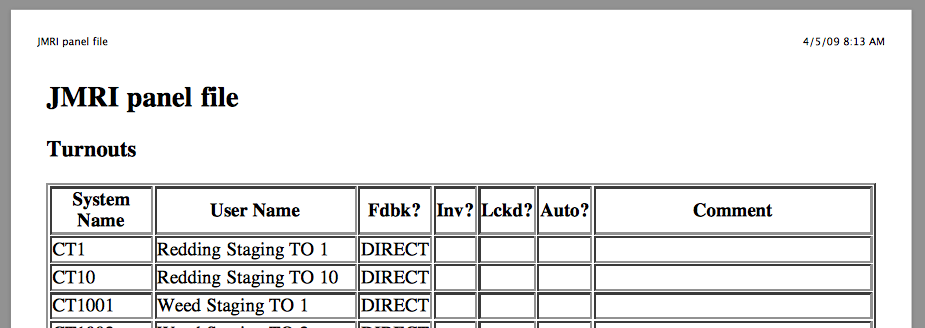
A large example of this is available as a PDF file. This is the configuration information, including routes, Logix, etc, for the SP Shasta Route layout.
To view your own panel file, the easiest approach is to view it via JMRI's web server which knows how to find all the needed formating files automatically. The steps are:
- Start the JMRI web server using Tools ⇒ Servers ⇒ Start JMRI Web Server
- In your favorite browser*, go to http://localhost:12080 (the 12080 is the default setting; if you've changed that value in the JMRI preferences, use the correct one here)
- Navigate to your panel file. If it's in the user files part of the preferences
(which is strongly recommended) start here: http://localhost:12080/prefs then either click on your
file, or navigate into the proper directory to find it.
If you have put your file in the program directory (not recommended), start here: http://localhost:12080/dist instead.
- Print out your panel file (either to a printer of PDF file) using the appropriate browser function. Printout will be nicely formatted* with page breaks at major sections.
- Since 5.3.6 If you created a PDF file, the table of contents will contain clickable links that take you to the indicated pages.
* NOTE: This has been tested to work with Safari, Chrome, and Microsoft Edge (links not clickable in PDF created from MS Edge). Some formatting, particularly borders, may be different in some of the lesser-used browsers.
For technical information on this, see the JMRI XML page.