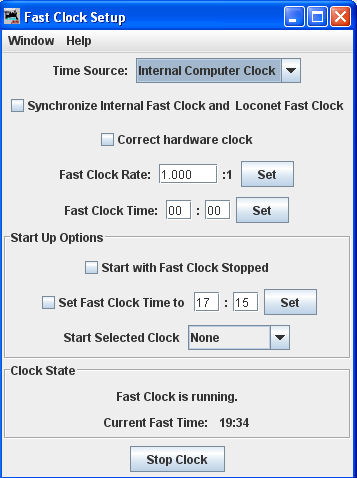- Installing JMRI
- Getting Started
- Starting DecoderPro
- DecoderPro Programming Modes
- The Basic Programmer
- The Comprehensive Programmer
- The Advanced Programmer
-
- Starting Advanced Programmer
- Function Labels Pane
- Roster Media
- Expanded Basic Pane
- Motor Control Pane
- Speed Control Pane
- Speed Table Pane
- Function Mapping Pane
- Lights Pane
- Consisting Pane
- Advanced Features Pane
- Analog Controls Pane
- Sound Pane
- Sound Levels Pane
- Global CV Pane
- Manufacturer-Specific Pane
- Printing the Decoder Data
- DecoderPro Main Window
- Creating a New Decoder Definition
- Error Messages
Tool Menu
Fast Clock Setup Window
Clock Status Status of the clock is displayed as is the Current Fast Time: The button at the bottom of the window toggles between Stop Clock and Start Clock when clicked, allowing you to start/stop clock as you desire. |
Time Source drop-down list allows you to select the your clock source. Usually, the Internal Computer Clock is selected unless you have a DCC clock on your system. Synchronize Internal Fast Clock and system Fast Clock will normally be checked. (Loconet shown with Digitrax). Correct hardware clock used to maintain accurate time when using a hardware fast clock. If you clock supports computer setting of 12/24 hour display, Use 12-hour clock display will be displayed. Fast Clock Rate text box, type in the multiplier factor for the wall clock time. Example: 4.000 rate would mean than fast clock move 1 hour while wall clock moves 15 minutes. Click on Set button to set the rate. If anything is incorrect an error message will be displayed. If the rate is valid then it will be sent to all clocks, even if they are synchronized. Fast Clock Time text box, type in time in hours and minutes using 24 hour clock. Click Set button to set all clock times. Start Up Options All options set in this section take effect when you load either Panel file or configuration file if you do not use a panel. Start with Fast Clock Stopped is checked your Fast Clock will start up Stopped (Paused) else if will start at file loading time. Set Fast Clock Time to hours and minutes as 24 hour clock. Click Set button to set the time. |