JMRI: CBUS Event Table
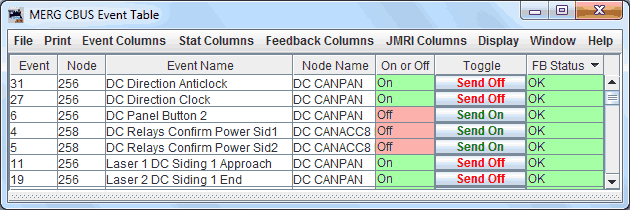
The CBUS Event Table displays event information on your CBUS connection.
Both incoming to JMRI and outgoing messages are logged to the table.
While the window is open, it will maintain a list of short on / off events, long on / off events, extended OPC on / off events, on / off accessory response events.
Each event and node combination is unique, the maximum event number is 65,535.
The maximum node number is also 65,535.
The table will always start with no entries, data is not maintained between sessions.
You can open the table automatically by adding it to your JMRI startup action list.
PanelPro > Edit Preferences > Start Up > Add > Perform Action > Open CBUS
Event Table.
Short event codes will be stripped of any node number contained within the event CAN message.
All numeric values decimal.
The filter will highlight any text entered, you can use and spaces in the search
field.
The table will then only show events which contain the search phrase.
Text in the information panel at the bottom of the event table will also be highlighted.
New events added to the table created manually with the create event window at the right of the filter window default to an unknown status, and do not send an event message on creation.
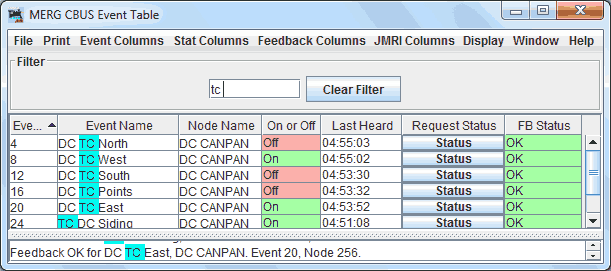
Columns
Columns can be selected for display via the top menu bar, these are split into 4 categories.
- Event Columns
- Statistic Columns
- Feedback Columns
- JMRI Columns
The column order can be rearranged by dragging the column header.
Change the column sort order by left clicking on the column header.
Event Columns
- Event : Event ( or device ) number reported within an event CAN message.
- Node : Node number reported by an event CAN message.
- Event Name : Editable Event name ( Provided by FCU File Import ).
- Node Name : Editable Node name ( Provided by FCU File Import ).
- Event Comment : Editable
- On or Off : Current state of event, blank for unknown.
- Toggle : If event last reported state is currently on, sends an off event and vice versa.
- Send On : Sends an On event, If the the event has a node number, this will be a long event otherwise short.
- Send Off : Sends an Off event, If the the event has a node number, this will be a long event otherwise short.
- CAN ID : The last CAN ID heard by the event.
- Delete : ( The event will be re-added to the table if re-heard on the network. )
Statistic Columns
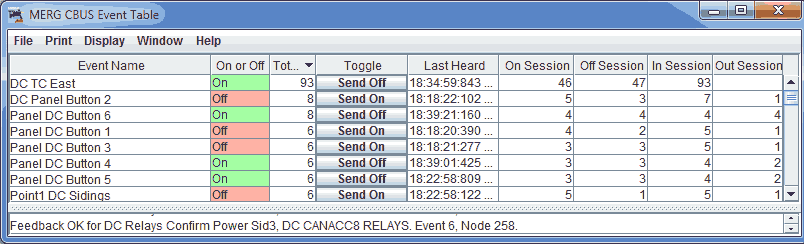
- Last Heard : Time + datestamp of the last time the event was heard.
- Total Session : Running total
- On Session : Running total on events.
- Off Session : Running total off events.
- In Session : Running total events received in by JMRI.
- Out Session : Running total events sent out by JMRI.
JMRI Link Columns
- On Event JMRI Links
- Off Event JMRI Links
The event table can loop through the sensor, turnout and light table for any CBUS hardware
addresses ( not internal items ).
Any new events found not already on the table will be added.
Clicking on JMRI columns, then Refresh Columns to populate the JMRI Event On and JMRI Event Off columns.
The address username is displayed, if not present then the hardware address will be displayed.
There could well be multiple items linked to an on or off event, these are all displayed
though you may need to widen the column.
( This will not work with addresses setup to listen to a range of events though these don't
seem to common ).
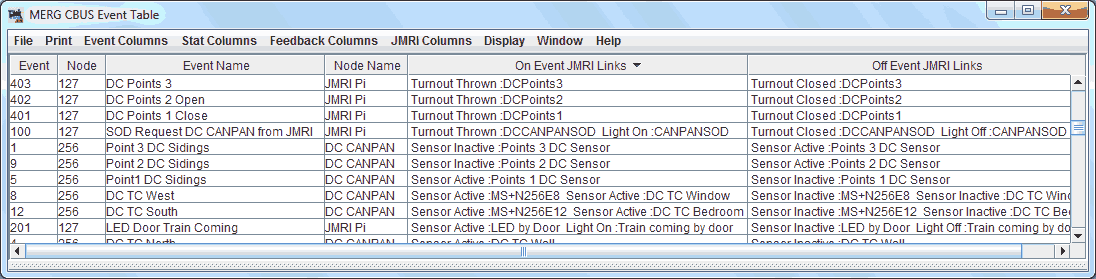
Printing and Export / Import from MERG FCU
From the File menu, choose Export to open file save dialog and save the contents of the table in a CSV (comma separated values) text file.
Choose the Print (Preview) menu to create a hard copy of the Event Table.
The events are not currently maintained between sessions.
It is not currently possible to load previous session data into the table from file.
You can import event names and node names from a MERG FCU config file. This is accessed from the JMRI CBUS Node Manager, where the FCU file can be previewed before import.
Supported Operation Codes
- ASON - Sent when user clicks send on / toggle button, node number 0
- ASOF - Sent when user clicks send off / toggle button, node number 0
- ACON - Sent when user clicks send on / toggle button, node number > 0
- ACOF - Sent when user clicks send off / toggle button, node number > 0
- ASRQ - Sent when user clicks status button, node number 0
- AREQ - Sent when user clicks status button, node number > 0
Received OPC's can be from other JMRI components, or from an external CBUS connection.
All opscodes defined as an accessory event ( with the exception of Fast Clock ) are constant listeners, ie
- ASRQ / AREQ - Autostarts feedback timer for the associated event.
- ACON / ACOF
- ARON / AROF
- ASON / ASOF
- ARSON / ARSOF
- ACON1 / ACOF1
- ARON1 / AROF1
- ASON1 / ASOF1
- ARSON1 / ARSOF1
- ACON2 / ACOF2
- ARON2 / AROF2
- ASON2 / ASOF2
- ARSON2 / ARSOF2
- ACON3 / ACOF3
- ARON3 / AROF3
- ASON3 / ASOF3
- ARSON3 / ARSOF3
Variance to CBUS Developers Guide 6b
In this data model, it is assumed that event and node combinations are the unique factor.
Any event OPCs sent with extra data bytes will be logged according to its core event and node combination, irrelevant of extra data bytes.
The extra data is not currently displayed in the table, although likely to be added as a column at some point.
JMRI Help
You can view this help page within JMRI by selecting Help > Window Help in the top bar of the MERG Event Table window.
The CBUS Console can help you figure out what events are happening on your layout.
CBUS® is a registered trade mark of Dr Michael Bolton
Thanks and congratulations to all who contributed! Contact us via the JMRI users Groups.io group.
Copyright © 1997 - 2024 JMRI Community. JMRI®, DecoderPro®, PanelPro™, DispatcherPro™, OperationsPro™, SignalPro™, SoundPro™, LccPro™, TrainPro™, Logix™, LogixNG™ and associated logos are our trademarks. Additional information on copyright, trademarks and licenses is linked here.
View the