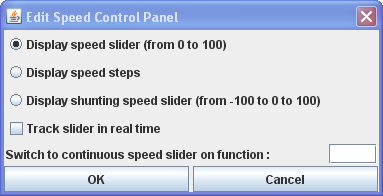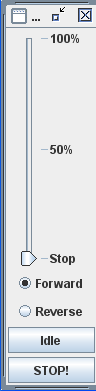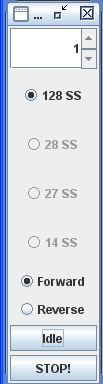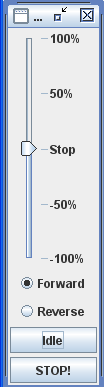DecoderPro® Main Window
JMRI® Throttle Window - Speed Control Panel
Speed Control Panel
Right Click in the Speed Control Panel space and context
menu with Properties is displayed.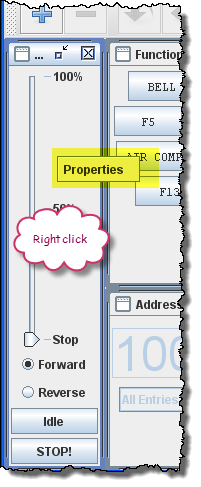 |
|||||
Click on Properties and Edit Speed Control Panel window opens.
|
|||||
|
|
|
|
After you have established an address for the throttle, you should be able to run the train on your layout. The Speed Control panel is used to control the speed and direction on your locomotive when the throttle is used to operate on a layout. The throttle slider controls the speed and indicates the percentage of power from Stop to 100%. Use mouse to drag the slider to the desired speed Alternately, the slider may be set to STOP in the middle and move to + 100% or to -100% to control locomotive speed. In the Step mode the up and down arrows control the speed one step at a time, or you may enter a number into the text box area between 0 and the max step indicated. Forward and Reverse set the locomotives direction. The button executes an emergency stop, locomotive stops immediately overriding any BEMF or momentum programmed into the decoder. The button stops the locomotive smoothly using any momentum setting programmed into the decoder.. |