- Installing JMRI
- Getting Started
- Using DecoderPro®
- DecoderPro® Programming Modes
- The Basic Programmer
- The Comprehensive Programmer
- The Advanced Programmer
-
- Starting Advanced Programmer
- Function Labels Pane
- Roster Media
- Expanded Basic Pane
- Motor Control Pane
- Speed Control Pane
- Speed Table Pane
- Function Mapping Pane
- Lights Pane
- Consisting Pane
- Advanced Features Pane
- Analog Controls Pane
- Sound Pane
- Sound Levels Pane
- Global CV Pane
- Manufacturer-Specific Pane
- Printing the Decoder Data
- DecoderPro® Main Window
- JMRI® Operations Program
- Creating a Decoder Definition
- Error Messages
Using JMRI® to Operate Trains
Operations Print Options
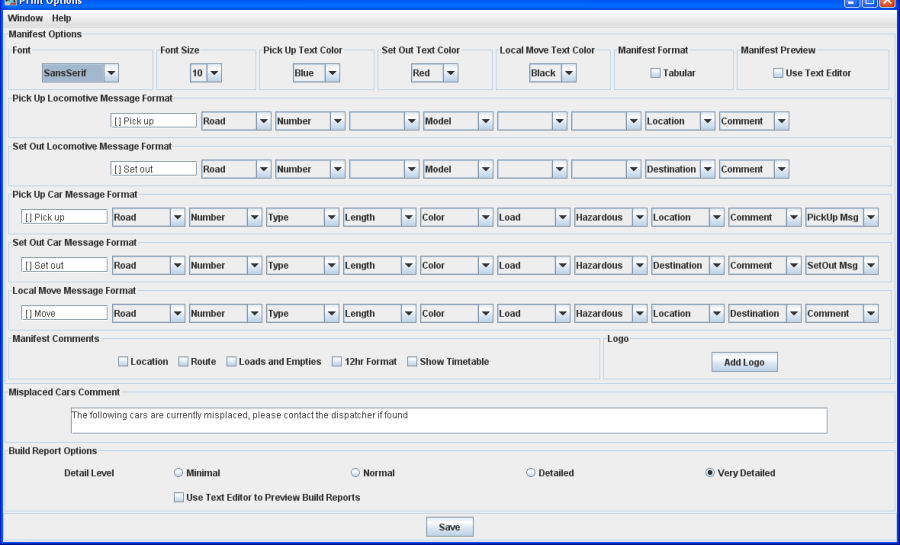
You can modify the how the program prints the train manifests and the amount of detail that the build report provides.
Manifest Options
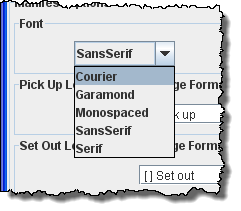
|
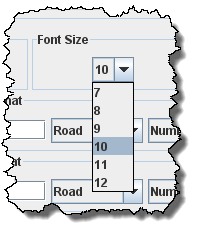
|
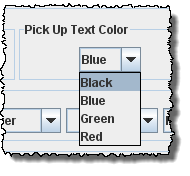
|
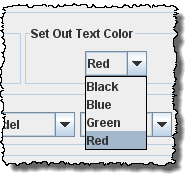
|
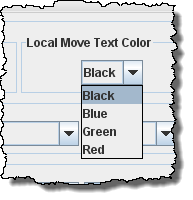
|
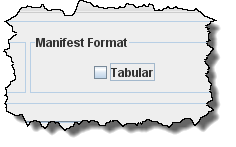
|
|
Select the desired Font and Size
|
Assign manifest print color for car or locomotive Pick Up
|
Assign manifest print color for car or locomotive Set Out
|
Assign manifest print color when the operation is to move a car from one track to
another at same location
|
Select if you want manifest printed in tabular format. It works best with mono-spaced
fonts, Courier or Monospaced
|
|
Pick Up Locomotive Message Format |
You may customize the messages for your manifest and switch list printing. Select formats from dropdown menus. To remove an attribute select blank. The Prefixes in the text boxes may be edited. If you want to use the text color options, the set out, pick u and move prefixes must be unique. |
Set Out Locomotive Message Format |
|
Pick Up Car Message Format |
|
Set Out Car Message Format |
|
Local Mover Message Format |
Manifest Comments
Each location can have an optional comment. You can print these comments on your manifest if
they are selected.
Location.
Route
Loads and Empties to
show how many car loads and empties are in the train.
12hr Format
Show Timetable
Logo
allows you to add a logo
in the top right hand corner of your manifests and switch lists, press and select a file with the image you want to
display. Each train in your roster may have a different logo, this is set in Trains Setup
Misplaced Cars Comment
Allows you to add a notification for operators to be looking for cars that have been misplaced
Build Report Options
Detail Level You can adjust the amount of information that the build report
will show. Select one of the four levels. The program when generating the build reports
stores the Very Detailed information to disk.
Minimal --
provides the least amount of information. Can provide information when train build is not
completed.
Normal -- setting shows
which engines and cars are being excluded from the train, and which engines and cars are
being picked up and dropped.
Detailed -- setting will
generate quite a few pages depending on the size of your railroad. It will show all available
cars and engines, and a bit how the program finds destinations for the cars and engines.
Very Detailed -- setting
produces the most pages, and will show why cars are not picked up or dropped.
Be sure and press after changing
the build report selection.