Using JMRI® to Operate Trains
Manifest Print Options
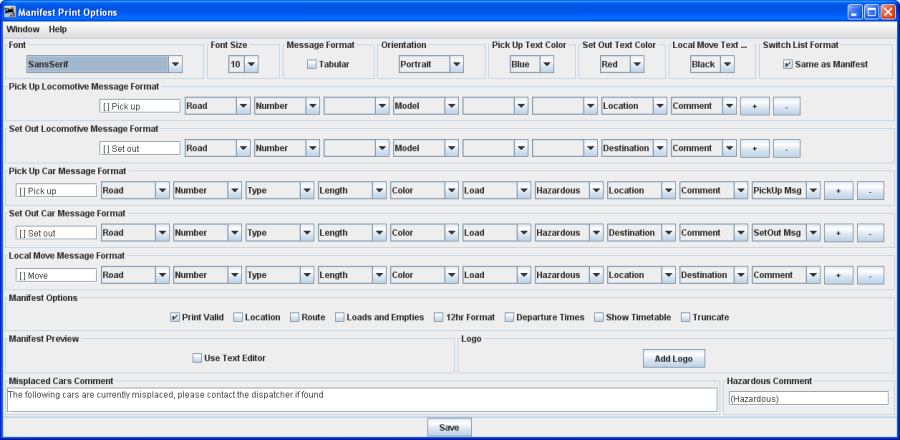
You can modify how the program prints the train manifests and the amount of detail that the build report provides.
Print Options
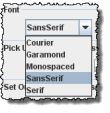 |
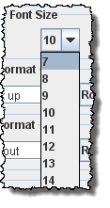 |
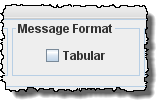 |
 |
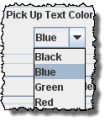 |
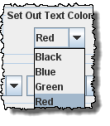 |
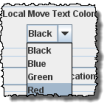 |
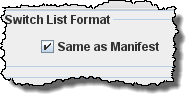 |
Select the desired Font and Size |
Select if you want manifest printed in tabular format. It works best with mono-spaced fonts, Courier or Monospaced | page Orientation | Assign manifest print color for car or locomotive Pick Up |
Assign manifest print color for car or locomotive Set Out |
Assign manifest print color when the operation is to move a car from one track to another at same location |
Select if you want the Switch List in the same format as the Manifest |
|
Pick Up Locomotive Message Format |
You may customize the messages for your manifest and switch list printing. Select formats from dropdown menus. To remove an attribute select blank. The Prefixes in the text boxes may be edited. If you want to use the text color options, the set out, pick u and move prefixes must be unique. |
Set Out Locomotive Message Format |
|
Pick Up Car Message Format |
|
Set Out Car Message Format |
|
Local Mover Message Format |
Manifest Options
Each location can have an optional comment. You can print these comments on your manifest if they are selected.
Print Valid Prints the time of the train build, not the time the manifest was printed.
Location. allows location comment for each car is selected
Route allows comments about location for each car if selected
Loads and Empties to show how many car loads and empties are in the train.
12hr Format default is 24 hr clock
Departure Times to print departure times on manifest
Show Timetable show which timetable was used when train build was made.
Truncate Reduces the amount of information at a location that has a separate switch list.
Manifest Preview
Use Text Editor
Logo
allows you to add a logo in the top right hand corner of your manifests and switch lists, press
and select a file with the image you want to display. Each train in your roster may have a different logo, this is set in Trains Setup
Misplaced Cars Comment
Allows you to add a notification for operators to be looking for cars that have been misplaced
Hazardous Comment
You can declare car load hazardous.
Be sure and press
after changing the build report selections.