Light Control
Enter the light system name for the light you wish to control in the box to right of "light:".
For example, entering 678 and by pressing either the On or Off button, you should be able to change the state of light number 678 on the layout.
Another example, a valid light system name for PowerLine devices could be PL9. Then by pressing either the On or Off button, you should be able to change the state of light on the layout.
Another example, a valid light system name could be IL123 which is internal light number 123. Pressing On or Off will only change the state of the internal light and will not change a light on the layout.
See Names under general help for more information.
Light Control Buttons and Status
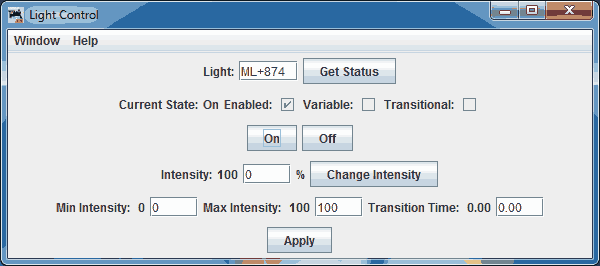
- Current State:
- Shows the current known state of the light.
-
- <Unknown>
- Either no light selected or invalid light name.
- Off
- Light is at minimum intensity if variable intensity supported, or off.
- On
- Light is at maximum intensity if variable intensity supported, or full on.
- Intermediate
- Light intensity is between 0 and 100% and the current intensity is equal to the target intensity.
- Transitioning Higher
- Target intensity is higher than the current intensity and light is adjusting every fast minute according to Transition Time value.
- Transitioning Lower
- Target intensity is lower than the current intensity and light is adjusting every fast minute according to Transition Time value.
- Transitioning to Full On
- Target intensity is higher than the current intensity, and equal or higher than maximum intensity and light is adjusting every fast minute according to Transition Time value.
- Transitioning to Full Off
- Target intensity is lower than the current intensity, and equal or lower than minimum intensity and light is adjusting every fast minute according to Transition Time value.
- Configuration Options of Lights:
-
- Enabled:
- The light will respond to its automatic control type.
- Variable:
- Light may be commanded to values between 0% and 100%.
- Transitional:
- Changes of intensity will use the transition time to step between current and target intensity.
- On
- Push this button to turn on the light.
- Off
- Push this button to turn off the light.
- Change Intensity
- Enter a new value for the light (0% to 100%) and pressing this button will set the new target intensity. If transitional is supported if will use the transition time for computing how fast to move from current intensity to the new target intensity.
- Minimum Intensity:
- A value 0 to 100 (percent) that sets the lowest amount of light that will be output by a dim command. An explicit off command will ignore this value.
- Maximum Intensity:
- A value 0 to 100 (percent) that sets the highest amount of light that will be output by a dim command. An explicit on command will ignore this value.
- Transition Time:
- Number of fast minutes to go from 0% to 100% intensity. A value of zero will cause the device to change from one intensity to new intensity as fast as the device is able to do so.
Other Light Reading
Add / Edit Light (including automated Light Controls)
Thanks and congratulations to all who contributed! Contact us via the JMRI users Groups.io group.
Copyright © 1997 - 2024 JMRI Community. JMRI®, DecoderPro®, PanelPro™, DispatcherPro™, OperationsPro™, SignalPro™, SoundPro™, LccPro™, TrainPro™, Logix™, LogixNG™ and associated logos are our trademarks. Additional information on copyright, trademarks and licenses is linked here.
View the