Sensor Groups
The Sensor Group Tool window allows you to define Sensor Groups, a group of sensors of which at most one can be active. When a member of the group becomes active, all others are set to inactive.
The Sensor Group Tool can be accessed via PanelPro > Tools > Sensor Groups.
Generally, you would use something like this to simulate a rotary switch on a real control panel. The real switch would activate only one input as it was turned from position to position; the previous input would become inactive as the switch turned to the next position.
On a PanelPro control panel, each position might be shown by a separate sensor icon which you click to activate. Putting that set of sensors in a Sensor Group would then cause the sensor at the previous position to go inactive when you clicked to change the simulated rotary switch.
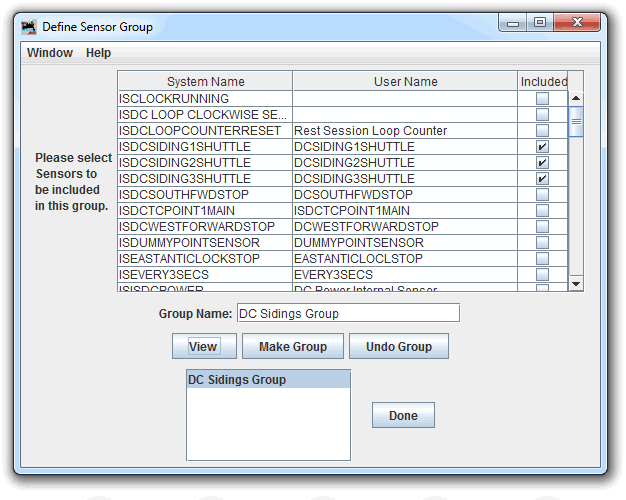
To define a group:
- Check the "Included" box next to each sensor that you want to include in the group. You can click on the titles at the top of the columns to sort them if you have lots of sensors to flip through.
- Put a unique sensor group name in the box at the bottom. No particular format is required, but it can't duplicate one you've already defined.
- Click add/update
To see a Sensor Group you've already defined, put it's name in the Group Name box, and click View. You can then change the checkboxes to add or remove sensors from the group, and click Add/Update to make your changes.
Remember to save your changes to a new configuration or panel file before quitting the program!
JMRI Help
You can view this help page within JMRI by selecting Help > Window Help in the top bar of the Sensor Group Tool.
Thanks and congratulations to all who contributed! Contact us via the JMRI users Groups.io group.
Copyright © 1997 - 2024 JMRI Community. JMRI®, DecoderPro®, PanelPro™, DispatcherPro™, OperationsPro™, SignalPro™, SoundPro™, LccPro™, TrainPro™, Logix™, LogixNG™ and associated logos are our trademarks. Additional information on copyright, trademarks and licenses is linked here.
View the