JMRI Dispatcher: AutoTrains
Introduction
The AutoTrains pane allows the dispatcher to take control of an Auto Active Train (an automatically running Active Train) from the virtual dispatcher when required to solve a problem, and to restore automatic operation after the problem is solved. Example problems requiring the dispatcher to intervene are derailment of the train, or unexpected uncoupling of cars in a train. This window is also used to restart automatic operation after suspending it for a human engineer to switch train cars or perform other work.
When the first Auto Active Train is created in Dispatcher, an AutoTrains pane is opened immediately to the right of the Dispatcher window. The pane may be moved to another location if desired. An entry is added for each additional Auto Active Train as it is created. When an Auto Active Train is terminated, its entry is removed from the AutoTrains pane.
Using the AutoTrains Window
Below is an AutoTrains pane showing two Auto Active Trains, Amtrak 139 and GTW 6418. Entries are separated by a horizontal line.
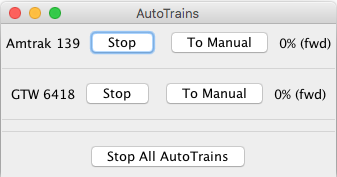
Each entry has a Stop button and a To Manual button. If the dispatcher presses the Stop button, the Auto Active Train is immediately stopped. The stopping is an emergency stop--no gradual reduction of speed. Clicking the Stop All AutoTrains button at the bottom of the pane will issue an emergency stop to all Auto Active Trains shown in the AutoTrains pane. Stop buttons change to Resume buttons when trains are stopped. Each stopped train must be restarted individually by clicking its Resume button.
Once an AutoTrain has completed its run, the Stop button changes to Restart. Pressing this causes the AutoTrain to begin running again.
If the dispatcher clicks the To Manual button for Amtrak 139, its line in the pane changes to:
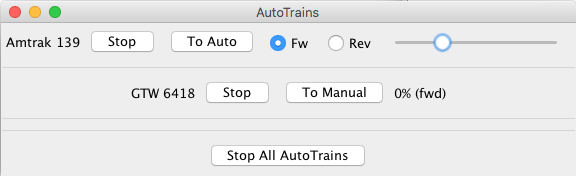
The Fw (Forward) and Rev (Reverse) radio buttons control
the train direction and the slider controls the train speed. The dispatcher can use these
controls to run the train and fix whatever problem is present. When the problem is remedied,
clicking the To Auto button will restore automatic operation of the
train.
Note: Prior to clicking its To Auto button, the dispatcher should run the
train to the same location where it was when To Manual was clicked. This
assures smooth resumption of automatic operation.
AutoTrains - Go to Manual Mode Action
One of the user-selectable Transit Actions is Go to Manual
Mode.
This Action supports running an Auto Active Train automatically to a work site, where a human
engineer takes over to perform operations (perhaps switching cars), after which automatic
running is continued following the same Transit. When the Go to Manual Mode
action is initiated, the Stop and To Manual buttons are
replaced by one Resume Auto Running button, and the computer throttle being
used by the virtual engineer is released. A human engineer can then plug in a manual
throttle and acquire the train for manual running. After the human engineer has completed
his/her work, the human engineer releases the manual throttle, and informs the dispatcher
that automatic operation may be resumed. The dispatcher resumes automatic operation by
clicking the Resume Auto Running button. Prior to releasing the manual
throttle, the human engineer should run the train to the same position it was in when manual
mode operation was initiated. This ensures smooth resumption of automatic operation.
Back to Dispatcher help.
Thanks and congratulations to all who contributed! Contact us via the JMRI users Groups.io group.
Copyright © 1997 - 2024 JMRI Community. JMRI®, DecoderPro®, PanelPro™, DispatcherPro™, OperationsPro™, SignalPro™, SoundPro™, LccPro™, TrainPro™, Logix™, LogixNG™ and associated logos are our trademarks. Additional information on copyright, trademarks and licenses is linked here.
View the