The Signal Mast Logic Table
A Signal Mast Logic for a certain Source Signal Mast consists of a Destination Signal Mast, one or more Turnouts, Blocks, Sensors or other Signal Masts that must be in a specific state before the source Signal Mast can be set from a "Danger" aspect.
If you have correctly drawn up your layout on Layout Editor with all the block information
then it is possible for the system to automatically build up all the Signal Mast source and
destination pairs, along with Blocks, Turnouts and their settings.
This information is managed via the Signal Mast Logic Table.
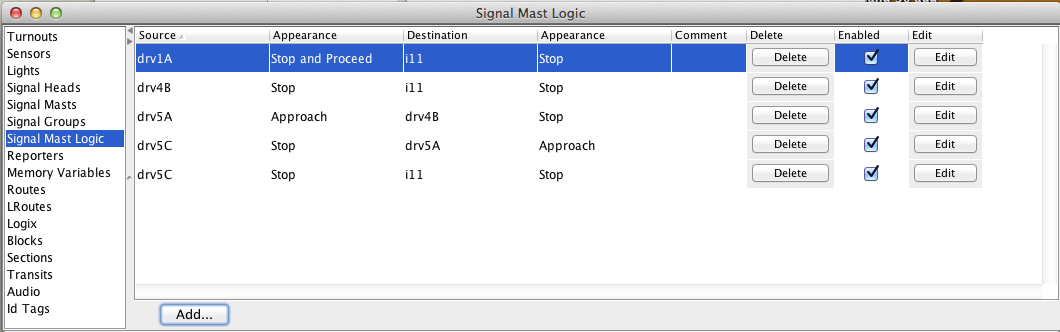
Signal Mast Logic Table Columns
The information in the Signal Mast Logic Table is displayed in 8 columns:
- 1. Source
- This is the Signal Mast that you wish to set the Signal Mast Logic up for. There can be
multiple instances of a source Signal Mast in the Signal Mast Logic Table, depending upon
the number of different destination Signal Masts that are reachable from the source Signal
Mast on the layout.
Consider it as the Signal Mast that the engineer is currently facing. - 2. Appearance
- The current Appearance of the source Signal Mast.
- 3. Destination
- This is the destination Signal Mast which is next down the line from the source Signal Mast. There can be multiple instances of the destination Signal Mast, each with a different source Signal Mast.
- 4. Appearance
- The current Appearance of the destination Signal Mast.
- 5. Comment
- A free form user editable field for the user to assign comment against the logic. Doubleclick the field to edit it.
- 6. Delete
- Pushing one of the "Delete" buttons will remove that line of Signal Mast Logic from the
table.
Note that this doesn't remove the Signal Mast Logic from any files you've saved that contain it. If you load one of those files, perhaps when you restart JMRI, the Signal Mast Logic will reappear. You should use one of the "Store to file" options in the "File" menu to save new versions of any files that contain the updated Signal Mast Logic. - 7. Enabled
- To disable a Signal Mast Logic from triggering, uncheck the "Enabled" box for the Signal Mast Logic.
- 8. Edit
- Push the Edit button to edit that Signal Mast Logic. For more information see Adding/Editing Signal Mast Logic.
Add Signal Mast Logic
- This is done via the Add... button at the bottom of the window. For more information on editing and adding Signal Mast Logics see Adding/Editing Signal Mast Logic.
Saving changes
To permanently save changes to the Signal Mast Logic Table, use one of the "Store to file" options in the "File" menu before quitting JMRI.Back to the Signal Mast Logic help page.
Thanks and congratulations to all who contributed! Contact us via the JMRI users Groups.io group.
Copyright © 1997 - 2024 JMRI Community. JMRI®, DecoderPro®, PanelPro™, DispatcherPro™, OperationsPro™, SignalPro™, SoundPro™, LccPro™, TrainPro™, Logix™, LogixNG™ and associated logos are our trademarks. Additional information on copyright, trademarks and licenses is linked here.
View the